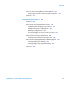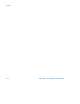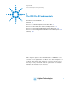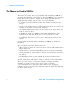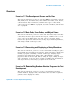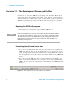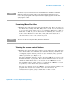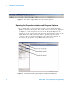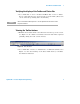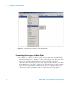Technical data
4 Agilent VEE - Practical Graphical Programming
1 The VEE Pro 8 Fundamentals
Exercise 1.1 - The Development Screen and Its Bars
Learn how to open the VEE Pro 8 program, view the Title, Menu, Tool,
and Status bars, and examine their titles, icons, menus, control buttons
and/or indicators; examine three types of Note Pads, connect objects in a
VEE Pro 8 program, use Undo and Redo, and run and save a program.
Opening the VEE Pro 8 program
1 Click Start; go to Programs; select Agilent VEE Pro 8.
Examining the title and status bars
1 Go to the top multi- shade blue bar; it is the title bar. It contains the
VEE icon and the title of the program that is to be developed or has
been developed previously. The dark blue bar with "Main" as it title is
the development screen. (The white area under "Main" is the VEE Work
Area.)
2 Go to the bottom VEE grey bar; it is the Status Bar. See Figure 1- 1.
Prior to program preparation, it is "Ready" on the left and ExecMode:
VEE 8. (If you open an old program, it will indicate its VEE Execution
Mode.)
Figure 1-1 The Status Bar and the Microsoft Taskbar
NOTE
Each time that VEE Pro 8 is opened, you should get the Welcome Window with the
Tip of the Day. After reading it, click on Close or, if you desire, examine Next Tip(s).
The white area is known as the VEE Work Area. The top (light blue) and bottom
(light grey) horizontal lines are the borders for VEE Pro 8 within the Microsoft
Windows operating system.