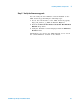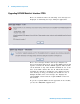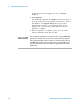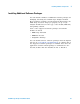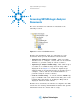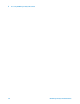Installation guide
52 U4154A Logic Analyzer Installation Guide
3 Installing Software Components
“Step 3 - Extract the contents of the firmware upgrade
package to the FTP server.
7 Click the Locate Package button to allow the chassis to
contact the FTP server for firmware upgrade.
If the chassis is able to contact the FTP server, a success
message is displayed in the Messages box on the page.
8 Select the installation option for the firmware upgrade.
• Select Typical Install to ensure that each firmware
component is checked against the corresponding
component in the upgrade package, and only those
components are updated which are earlier versions.
• Select Inspect and Review to first inspect the
suggested updates for the firmware components and
then update only selected components.
• Select Force Complete Update to replace all firmware
components with the corresponding components in the
upgrade package.
9 Click the Install Package button.
The progress messages are displayed. It may take 5 to 60
minutes for the firmware upgrade to complete depending
on the type of firmware components requiring an update.
Option 3 - Manually update the chassis firmware
If you encounter problems using one of the options
described above, then you can manually update the firmware
chassis. Refer to the document
README_CrmEsmUpdating.txt to know how to update the
firmware manually. This document is available in the
Installation directory of Logic Analyzer.
Step 5 - Restart the chassis and host PC
After upgrading the firmware, ensure that you restart the
chassis and host PC.
To restart the chassis, use the ON/STANDBY button on the
front panel of the chassis. Wait until the Status LED on the
ESM of the chassis becomes steady green. After this, power
up the host PC.