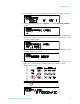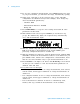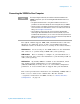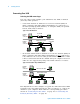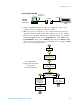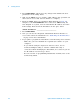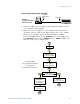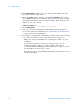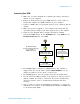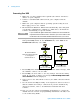User`s guide
52 Agilent 34980A Mainframe User’s Guide
2 Getting Started
Connecting Over USB
1 Make sure you have installed the required I/O software and device
drivers on your computer.
2 Connect a standard USB cable between your computer and the
34980A.
3 Make sure your computer and its operating system is fully booted.
Then apply power to the 34980A.
4 The Found New Hardware Wizard will automatically start and guide
you through configuring the 34980A as a USB device. To install the
software automatically, accept all defaults.
5 Using the flow diagram below, navigate through the 34980A
front- panel Utility menu. At the IO PORT menu, select USB. At the
ENABLE USB submenu, select YES.
6 Press Utility. The 34980A will display a two- line status message, with
the 34980A’s connect code for USB.
7 Press Utility one more time to save any changes and exit the Utility
menu. If you made a change, the message REBOOT REQUIRED FOR
NEW SETTINGS will be displayed.
8 Cycle power to the unit. When it reboots, the USB connection will be
enabled.
9 Use the Connection Expert utility of the Agilent IO Libraries Suite to
add the 34980A and verify a connection. If you have installed any
other I/O software, refer to documentation included with that
software.
10 Now you can use various programming environments to control the
34980A. For an overview on programming instruments via USB, refer
to the Connectivity Guide.
NOTE
If you installed the Agilent IO Libraries software, this also installed the
required low-level software drivers. Therefore, you do not need to insert
the CD when the Found New Hardware Wizard instructs you to do so.
5HPRWH,2
,23257
*3,%86%/$1
8VHNQREWRVHOHFW86%
8WLOLW\
8WLOLW\
8WLOLW\
(1$%/(86%
12<(6
8VHNQREWRVHOHFW<(6
8WLOLW\
&211(&7
675,1*
;;;;;;
8WLOLW\
5(%2275(48,5('
)251(:6(77,1*6
&\FOHSRZHUWRWKH
WRFRPSOHWH86%FRQQHFWLRQ
Front Panel Menu
to Configure a
Navigation Flow Diagram
USB Connection