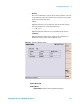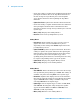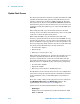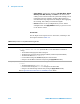User manual
5-16 N9360A Multi UE Tester CDMA2000 User Manual
5 Description of Screens
Update Flash Screen
The Tester provides three methods to update the firmware: USB
(installs the firmware files placed in the USB memory device
which is connected to the Tester), HDD (installs the firmware
files placed in the Tester's internal HDD), SERVER (installs the
firmware files placed on the external server). You can select one
method by setting the Update Type to either of USB, HDD, and
SERVER.
When using the USB, copy the firmware files into the USB
memory device, then insert the USB memory device to the USB
connector on the front panel of the Tester.
When using the HDD, copy the firmware files under the
directory specified below in the Tester's internal HDD. To copy
the files into the Tester, you may connect an external PC to the
Tester via Ethernet, and copy the files on the external PC to the
Tester by using a ftp utility software. Use the account name and
the password specified below for the ftp connection.
• Account name: ftpuser
• Password: ftp
• Directory to save the files: /ftp
When using the external server, prepare the external server on
which the destination firmware files are placed under the
directory specified below. Create the account name with the
password specified below on the external server in advance to
allow the Tester to establish the ftp connection by using them.
• Account name: n9360a
• Password: n9360a
• Directory to save the files: /n9360a/ftpserver
The IP address of the external server needs to be configured in
the Tester by using the external remote commands. For details
of the commands, refer to cdma2000 Option Programmer's
Guide.
Press the Config softkey on the [Top menu] screen, and press
the FW Update, More(1 of 3) and Update Flash softkeys. The
[Update Flash] Screen as Figure 5-8 is displayed.
On this screen, the following information is displayed.
•Update Type?
Displays the selected method to update the firmware: USB,
HDD, or SERVER.