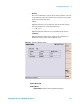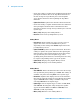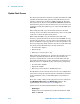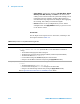User manual
5-14 N9360A Multi UE Tester CDMA2000 User Manual
5 Description of Screens
• Press this softkey to update the Top Menu functions after
placing the firmware files of the Top Menu functions at
the file storage area specified by the selected Update
Type. Restart the Tester after updating the Top Menu
functions.
• Update Func Tester: Updates the Function Tester functions.
• Press this softkey to update the Function Tester functions
after placing the firmware files of the Function Test
functions at the file storage area specified by the selected
Update Type.
• More (1 of 3): Displays the Softkey Menu 2.
• Return: Returns to the [Configuration] screen.
Softkey Menu 2
• Print Screen: Prints a hardcopy of the screen or saves a
graphic file of the screen in a USB memory device
depending on the setting of the Printer input field on the
[Configuration] screen.
• Update SYSTEM: Updates the System functions. Press this
softkey to update the System functions after placing the
firmware files of the System functions at the file storage
area specified by the selected Update Type. After
updating the System functions, restarting the Tester may
be required, depending on the type of the update.
• Update Flash: Displays the [Update Flash] Screen.
• More (2 of 3): Displays to the Softkey Menu 3.
Softkey Menu 3
• Clear HDD File: Deletes all firmware files at the file storage
area specified by the Update Type of HDD. This softkey is
available only when selecting HDD as the Update Type.
• Reload List: Updates and displays the list of the firmware
files placed at the file storage area specified by the Update
Type of SERVER. This softkey is available only when
selecting SERVER as the Update Type.
• Update Type: Sets the Update Type to either of USB, HDD,
and SERVER. Pressing this softly changes the Update
Type from USB to HDD, from HDD to SERVER, from
SERVER to USB, sequentially.
• More (3 of 3): Returns to the Softkey Menu 1.