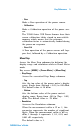User`s guide
Table Of Contents
- Overview
- Getting Started
- System Setting
- Making Measurements
- Measuring Multiple Signals
- Measuring a Low-Level Signal
- Improving Frequency Resolution and Accuracy
- Making Distortion Measurements
- One-button Power Measurement
- Making a Stimulus Response Transmission Measurement
- Measuring Stop Band Attenuation of a Low-pass Filter
- Making a Reflection Calibration Measurement
- Measuring Return Loss Using the Reflection Calibration Routine
- Making an Average Power Measurement
- Key Reference
- SCPI Command Reference
- Error Messages
- Menu Map
5Key Reference
86 N9340A User’s Guide
• Disp Mode
Changes the display mode between Meter and
Chart. The default mode is Meter.
•Chart View
Accesses the Chart View submenu. This softkey
is disabled when a measurement is in progress
or if the display mode is set to Meter. This
submenu is used to view the measurement
chart.
• Home
View the first 21 points of current measurement
chart.
• End
View the last 21 points of current measurement
chart.
• Prev
View the previous point of the chart.
• Next
View the next point of the chart.
Meas Setup
Accesses the Meas Disp submenu which is used to
configure the measurement settings.
Key access: [MODE] > {Power Meter} > {Meas Setup}
• Freq
Set a frequency between 1 kHz and 90.0 GHz
using the numeric keypad, arrow key or knob. If
the frequency does not correspond directly to a
frequency in the sensor calibration table, the
power sensor calculates the calibration factor
using linear interpolation.
• Power Range
Accesses the Power Range submenu.
• Auto Range
Enables and disables auto ranging. When auto
ranging is ON, the power sensor selects the best