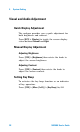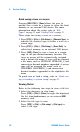User`s guide
Table Of Contents
- Overview
- Getting Started
- System Setting
- Making Measurements
- Measuring Multiple Signals
- Measuring a Low-Level Signal
- Improving Frequency Resolution and Accuracy
- Making Distortion Measurements
- One-button Power Measurement
- Making a Stimulus Response Transmission Measurement
- Measuring Stop Band Attenuation of a Low-pass Filter
- Making a Reflection Calibration Measurement
- Measuring Return Loss Using the Reflection Calibration Routine
- Making an Average Power Measurement
- Key Reference
- SCPI Command Reference
- Error Messages
- Menu Map

System Setting 4
N9340A User’s Guide 31
Quick saving or loading a system setup
Quick saving a setup
Press [SYS] > {Setting} > {Save Setup} to save the
current system settings. This does not include the
test parameters, such as, Frequency, BW, and
Amplitude settings.
Refer to “File Types" on page 32 for more informa-
tion about file types.
Quick recalling a setup
• Load default
Press [SYS] > {Setting} > {Recall Setup} > {Load default}
to recall the factory default setup.
•User Setup
Press [SYS] > {Setting} > {Recall Setup} > {User Setup}
to recall a customized setup that has been saved
previously.
Saving or Recalling a Measurement State (Test
Parameters)
Press [SYS] > {File} > {File Setup} > {File Type} > {State}
to select the correct filetype State (.STA), used for
saving specific measurement parameter
information. The filetype, State, saves frequency,
bandwidth, and amplitude information.
• Recalling a saved Measurement State:
Press [SYS] > {File} > {File Setup} > {File Type} > {State}
This displays a list of files of the type selected.
Select from the list to recall a customized test
instrument parameter that had been previously
saved to a “State” filetype.
NOTE
This quick saving utility of the system state is the same as the
system state saving utility under the [SYS] > {File}.