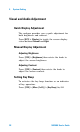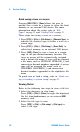User`s guide
Table Of Contents
- Overview
- Getting Started
- System Setting
- Making Measurements
- Measuring Multiple Signals
- Measuring a Low-Level Signal
- Improving Frequency Resolution and Accuracy
- Making Distortion Measurements
- One-button Power Measurement
- Making a Stimulus Response Transmission Measurement
- Measuring Stop Band Attenuation of a Low-pass Filter
- Making a Reflection Calibration Measurement
- Measuring Return Loss Using the Reflection Calibration Routine
- Making an Average Power Measurement
- Key Reference
- SCPI Command Reference
- Error Messages
- Menu Map

Getting Started 1
N9340A User’s Guide 25
Upgrading Firmware
The N9340A allows firmware updating quickly and
easily. Perform the following steps for updating the
firmware in your instrument:
1 Set up a folder named “N9340DATA” in the root
directory of a USB memory stick, that is to be
used for transferring the firmware to the
instrument.
2 Store the firmware update application into the
folder named N9340DATA on the memory stick.
3 Insert the USB memory stick into the correct
USB connector on the top panel of the analyzer.
4 Press [SYS] > {More} > {Update} > {Firmware} to
activate the firmware updating procedure. The
instrument will then perform the update
automatically.
Adding an option
Pressing [SYS] > {More} > {Option} > {Add} brings up a
dialog box for entering the option license code. Use
the numeric keypad to input the option license
code and then press the [ENTER] key as a termina-
tor. If the analyzer recognizes the option license
code, a message “Option install successfully” will
appear in the status line. If the code is not recog-
nized, a message “Invalid option license” will
appear in the status line.
CAU-CAUTION
When updating firmware, there must be a constant power
supplied to the instrument for at least 10 minutes. If power
fails during the updating process it can cause damage to
the instrument.