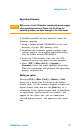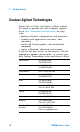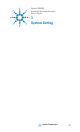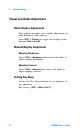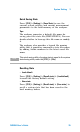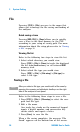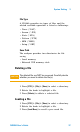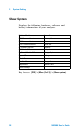User`s guide
3 System Setting
36 N9340A User’s Guide
File
Pressing [SYS] > {File} accesses to the menu that
allows you to manage the file saving and loading of
the analyzer.
Quick saving a trace
Pressing [ESC/CLR] > [Save] allows you to quickly
save a trace to the local memory or the USB
according to your setup of saving path. For more
information about file setup please refer to “Saving
a file" on page 36.
Viewing file list
Refer to the following two steps to view file list:
1 Select which directory you would view.
Press [SYS] > {File} > {View} to toggle the displayed
file list from local memory or an external USB
memory stick.
2 Select which file type you would view.
Press [SYS] > {File} > {File setup} > {File type} to
select a file type.
Saving a file
Refer to the following three steps to save a file:
1 Press [SYS] > {File} > {File setup} to select the save
path and file type.
2 Edit a file name.
One single key stroke on the numerical keypad
inputs a digital number, and consecutive key
stroke selects and inputs a letter.
3 Press {Save} to save the file.
When a file saving completes, the message “File
Saved” appears on the bottom line of the screen.
NOTE
After you select a file type, you need to edit a file name by
pressing the numeric and alphabetic hardkeys on the right
side of the analyzer’s front panel.