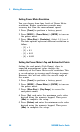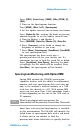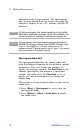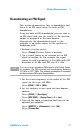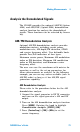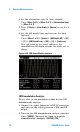User`s guide
Making Measurements 4
N9340B User’s Guide 69
Press [FREQ], {Center Freq}, [1.8052], {GHz}, [SPAN], [5],
{MHz}.
3 Turn on the Spectrogram function.
Press [MEAS], {More 1 of 2}, {Spectrogram}.
4 Set the update interval time between two frames.
Press {Update Int. On}, rotating the knob or pressing
numeric keypads to set the update interval time.
5 Turn on Marker 1 and Marker 2.
Press [MARKER], {State On}, {Marker (2)}, {State On}.
6 Press {Frequency}, rotate knob to change the
frequency of marker as you want.
7 Press [Meas], {Spectrogram}, {Save&Load}, {Save RAM}
to save spectrogram data.
The spectrogram has been saved into a
spectrogram data file for your further use. It’s
convenient for you to load the saved file as below:
Press {Save&Load}, {Load Spctrg}, Rotating the knob
to highlight the file which will be recalled, Press
{Load Now}, the spectrogram will be loaded.
Spectrogram Monitoring with Option INM
Option INM extends the N9340B spectrogram
capability further with the ability to continuously
monitor and save spectrogram data over time not
only to the analyzer’s internal memory or a USB
stick, but also directly to a PC. With option INM
users can save more than 1,500 continuous frames
of data depending on the size of the USB stick or
PC memory.
Limit lines with pass/fail functionality is available
in this measurement. The N9340B will identify the
failed frame of spectrogram data with a red mark.
It allows you to use marker to find the
previous/next frame failed data to quickly find the
NOTE
When in spectrogram auto save process, the
measurement will be paused up to more than 10 seconds.