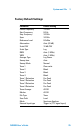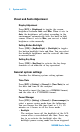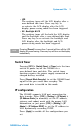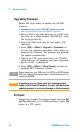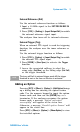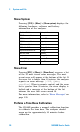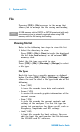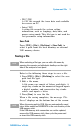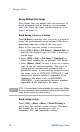User`s guide
3 System and File
34 N9340B User’s Guide
Saving Multiple Test Setups
Test Setups that are unique and are necessary to
recall frequently can be saved as an instrument
state file. Other file types are described on “File
Types" on page 32.
Quick Saving a Trace or a Screen
Press [0/Save] to quickly save a trace or a screen to
either the local memory or an external USB device,
depending upon the setup of the save path.
Refer to the steps for saving a trace/screen:
1 Press [SYS] > {File} > {File Setup} > {Shortcut Type} to
indicate the shortcut type to either a trace or a
screen copy.
2 Press [SYS] > {File} > {File Setup} > {Save Path} to
either local memory or an external USB device.
3 Press [Return], [Save] to save a trace or a screen
copy to the pre- defined memory. The trace or
screen will be automatically assigned with a
default file name. A trace will be assigned with a
file name, such as HYTRACE, HYTRACE_1, and
consecutive decimal numbers appended to the
alphabetic file name, such as HYSCREEN,
HYSCREEN_1 and consecutive decimal numbers
appended to the alphabetic file name.
Quick saving a setup
Press [SYS] > {More} >{More} > {SaveSYS Setup} to
quick save the current system settings. This does
not include the test parameters, such as,
Frequency, BW, and Amplitude settings.
NOTE
[SYS] > {Screen Save} is also available for screen save. When
this key is pressed, a pop-up window indicates you input a file
name for the screen you want to save.