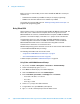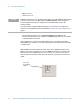Technical data
38 Agilent N8211A/N8212A Performance Upconverter Synthetic Instrument Module, 250 kHz to 20 / 40 GHz
2 Using the LAN Interface
Right-Pane Functions
Send Settings Sends the current instrument settings to the N8211A/N8212A. Use this
function if you modified the settings in Instrument Finder.
5 Second Identify Flashes the LAN LED for five seconds.
Turn On Ident LED When On, the LAN LED continuously flashes on and off. Once the
Turn On Ident LED button is pressed, the button name changes to Turn Off Ident LED.
Refresh List Updates the device list.
Continuous Refresh Updates the device list every one minute.
Add Device Manually Allows you to add a device for connection. Use this feature only if
your instrument does not appear in the Devices list.
a Click Add Device Manually. The Devices area will display a new listing titled
“Unknown”.
b In the Manual settings area, enter in the MAC address, serial number, and model
number of the device.
c In the LAN settings area, enter in the information for the new device. (Make sure
that you scroll down the list to get to the editable settings area.)
d Click Send Settings to enter this information in the Devices area.
e Double-click the new listing to open the webpage, or right-click and select Open
using Synthetic GUI to use the virtual interface.
Left-Pane Functions
In the left pane, right-click on the N8211A/N8212A and the following menu will appear.
Interactive IO Opens the Agilent Interactive IO application which allows SCPI
commands to be sent to the instrument. (The Interactive IO option is only available if the
Agilent Connection Expert has been installed on the PC.)
Open Webpage Opens the Web page associated with the currently selected instrument.
From this Web page, settings for the instrument can be viewed and modified.