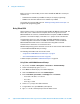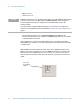Technical data
Using the LAN Interface 2
Agilent N8211A/N8212A Performance Upconverter Synthetic Instrument Module, 250 kHz to 20 / 40 GHz 37
Troubleshooting
Alternative Ways to Verify Connectivity to the PC
In addition to using “Verify Connection with Synthetic Instrument Finder" on page 30,
connectivity can be verified between the N8211A/N8212A and the PC with the following:
• Verify that the LAN LED on the N8211A/N8212A’s front panel is green or blinking green.
This indicates a good connection.
If the LED is Red, there is a problem with your LAN connection. This takes
approximately 60 seconds.
• Verify that the LAN LED on the N8211A/N8212A’s rear panel (next to the LAN port) is
solid green.
• Ping the N8211A/N8212A from the PC. Refer to Table 1 on page 32.
How to Use the Synthetic Instrument Finder
Agilent supplies a program named the Synthetic Instrument Finder that enables
connection between a PC and instruments that are connected on a LAN (Local Area
Network).
1 From the Windows Desktop, click Start > All Programs > Agilent SI Tools > Synthetic
Instrument Finder.
The Synthetic Instrument Finder should appear and look similar to the following.
The Synthetic Instrument Finder window is divided into two main sections:
• right pane contains information specific to the instrument highlighted in the left pane.
• left pane contains a list of equipment available on your LAN for connection.