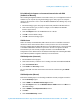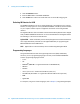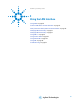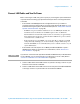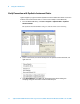Technical data
Using the LAN Interface 2
Agilent N8211A/N8212A Performance Upconverter Synthetic Instrument Module, 250 kHz to 20 / 40 GHz 27
Connect LAN Cables and Turn On Power
Before connecting to a LAN, verify your local policy by contacting the system administrator
in your Information Technology (IT) department and inquire about connecting instruments
to the LAN.
• If the network uses DHCP (Dynamic Host Configuration Protocol), an address is
assigned to the device automatically. If you need to know what the IP address is, it can
be determined using the Synthetic Instrument Finder. (Refer to “Verify Connection with
Synthetic Instrument Finder" on page 30.)
• If DHCP is not present, but the instrument is set to use DHCP (the default), the
instrument waits two minutes for its DHCP request to time out. When the
N8211A/N8212A is used in this situation, there is a time delay of approximately
three minutes between the time of when the N8211A/N8212A’s power is turned
on and when it is available for use.
• If the network does not use DHCP, you can use Auto IP or configure your LAN
settings manually. Although you can also manually configure LAN settings in a
network with DHCP, it is recommended that you do so with the assistance of your
system administrator.
• If the network uses Auto IP (does not use DHCP), the N8211A/N8212A acquires a
169.254.xxx.xxx address. (If you want to use a fixed address, refer to “How to Set a
Static IP Address" on page 41.)
1 Connect a LAN cable from the LAN connector on your PC to an empty connector on your
internal local area network or LAN hub.
2 Connect a LAN cable from the LAN connector on the rear panel of the N8211A/N8212A
to an empty connector on your internal local area network or LAN hub.
NOTE
If you wish to communicate directly between the N8211A/N8212A and your PC without the
use of a LAN hub, you can connect directly to your PC using a crossover cable. (Refer to
“Connect to a LAN with a Cross-Over LAN Cable" on page 28.)