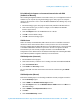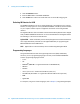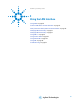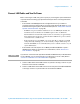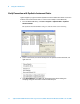Technical data
Getting Started with Remote Operation 1
Agilent N8211A/N8212A Performance Upconverter Synthetic Instrument Module, 250 kHz to 20 / 40 GHz 21
Using IO Config for Computer-to-Instrument Communication with VISA
(Automatic or Manually)
After installing the Agilent IO Libraries version M or earlier, you can configure the interfaces
available on your computer by using the IO Config program. This program can setup the
interfaces that you want to use to control the N8211A/N8212A. The following steps set up
the interfaces.
1 Run the IO Config program. The program automatically identifies available interfaces.
2 Click on the interface type you want to configure, such as GPIB, in the Available
Interface Types text box.
3 Click the Configure button. Set the Default Protocol to AUTO.
4 Click OK to use the default settings.
5 Click OK to exit the IO Config program.
VISA Assistant
VISA is an industry standard IO library API. It allows the user to send SCPI commands to
instruments and to read instrument data in a variety of formats. You can use the VISA
Assistant, available with the Agilent IO Libraries versions M and earlier, to send commands
to the N8211A/N8212A. If the interface you want to use does not appear in the VISA
Assistant then you must manually configure the interface. See the Manual VISA
Configuration section below. Refer to the VISA Assistant Help menu and the Agilent VISA
User’s Manual (available on Agilent’s website) for more information.
VISA Configuration (Automatic)
1 Run the VISA Assistant program.
2 Click on the interface you want to use for sending commands to the N8211A/N8212A.
3 Click the Formatted I/O tab.
4 Select SCPI in the Instr. Lang. section.
You can enter SCPI commands in the text box and send the command using the viPrintf
button.
VISA Configuration (Manual)
Perform the following steps to use IO Config and VISA to manually configure an interface.
1 Run the IO Config Program.
2 Click on GPIB in the Available Interface Types text box.
3 Click the Configure button. Set the Default Protocol to AUTO and then click OK to use
the default settings.
4 Click on GPIB0 in the Configured Interfaces text box.
5 Click Edit...
6 Click the Edit VISA Config... button.