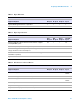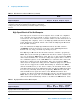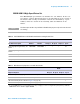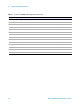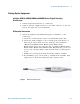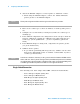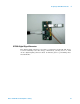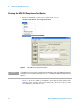Technical data
Preparing to Take Measurements 2
Notes on USB Electrical Compliance Testing 29
Set Up Lets you identify the test environment, including
information about the device being tested and other
test instruments that can be automatically configured.
The new Hi- Speed fixtures allow you to choose
between either differential or single- ended
connections (old fixtures only permit differential
connections). The Test Method choice lets you choose
between doing tests automatically or manually. If you
want to do the tests automatically, select Matlab for
this box. If you want to do the tests manually, select
Both for this box. When you select Both and then go
under the Select Tests tab, you will see that some
manual tests appear. These test only use the
oscilloscope whereas the automatic ones use Matlab.
Also, if you are using the new Drop/Droop test
fixture, check the New DroopDrop Fixture box and
use the button above it to select the test ports.
Select Tests Lets you select the tests you want to run. The tests
are organized hierarchically so you can select all tests
in a group. After tests are run, status indicators show
which tests have passed, failed, or not been run, and
there are indicators for the test groups.
Configure Lets you configure test parameters (like test type).
Connect Shows you how to connect the oscilloscope to the
device under test for the tests to be run.
Run Tests Starts the automated tests. If the connections to the
device under test need to be changed while multiple
tests are running, the tests pause, show you how to
change the connection, and wait for you to confirm
that the connections have been changed before
continuing.
Results Contains more detailed information about the tests
that have been run. You can change the thresholds at
which marginal or critical warnings appear.
HTML Report Shows a compliance test report that can be printed.
You can choose between a verbose and compact
report.