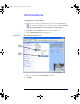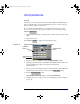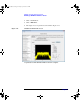Specifications
Making Your First Measurements
Connecting USB, GPIB or LAN
Chapter 2 23
DHCP Mode
In DHCP mode the IP Address, Subnet Mask and Default Gateway values are
obtained automatically from the server. When you use DHCP you cannot configure
the IP Address, Subnet Mask or Default Gateway values from the front panel.
1. Using standard LAN cables, connect both the computer and the Test Set to LAN
outlets.
2. Turn on the power to the Test Set.
3. Press
System, to display the Communications page. Ensure that
DHCP Enabled, is checked. If unchecked it can be enabled, using the arrow
keys and the
Select key. Shown in Figure 2-7.
4. Press the softkey.
The status reporting field of the Test Set displays Network Initializing
changing to Network Ready.
The IP Address, Subnet Mask and Default Gateway are populated and greyed
out. See Figure 2-7.
NOTE If the DHCP server cannot be found on your network, the Test Set returns to static
mode. The Status Reporting Field displays DHCP rollover to static IP. If this
happens, refer to “Static IP” on page 26.
Figure 2-7 Typical Communications Display with DHCP Enabled
Comms
Restart Network
DHCP Enabled
Status Reporting
Field
IP Address Fields
(greyed out)
Check
N4010-90086.book Page 23 Friday, April 4, 2014 3:12 PM