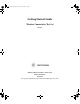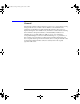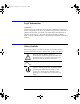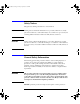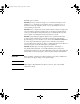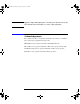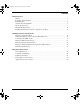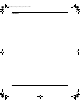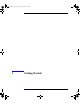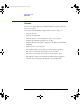N4010-90086.
N4010-90086.book Page ii Friday, April 4, 2014 3:12 PM General The material contained in this document is provided “as is,” and is subject to being changed, without notice, in future editions. Further, to the maximum extent permitted by applicable law, Agilent disclaims all warranties, either express or implied with regard to this manual and any information contained herein, including but not limited to the implied warranties of merchantability and fitness for a particular purpose.
N4010-90086.book Page iii Friday, April 4, 2014 3:12 PM Legal Information Certification Agilent Technologies certifies that this product met its published specifications at the time of shipment from the factory.
N4010-90086.book Page iv Friday, April 4, 2014 3:12 PM Safety Notices This guide uses warnings and cautions to denote hazards WARNING Warning denotes a hazard. It calls attention to a procedure, which if not correctly performed or adhered to, could result in injury or loss of life. Do not proceed beyond a warning until the indicated conditions are fully understood and met. CAUTION Caution denotes a hazard.
N4010-90086.book Page v Friday, April 4, 2014 3:12 PM flammable gasses or fumes. DO NOT perform procedures involving cover or shield removal unless you are qualified to do so: Operating personnel must not remove equipment covers or shields. Procedures involving the removal of covers and shields are for use by service-trained personnel only. DO NOT service or adjust alone: Under certain conditions, dangerous voltages may exist even with the equipment switched off.
N4010-90086.book Page vi Friday, April 4, 2014 3:12 PM WARNING Appliance coupler (mains input power cord) is the power disconnect device. Do not position the Test Set such that access to the coupler is impaired. Acknowledgements Bluetooth® and the Bluetooth Logo® are trademarks owned by Bluetooth SIG, Inc., U.S.A. and licensed to Agilent Technologies, Inc. MATLAB® is a U.S. registered trademark of The Math Works, Inc. Microsoft® is a U.S. registered trademark of Microsoft Corporation.
N4010-90086.book Page vii Friday, April 4, 2014 3:12 PM Contents 1. Getting Started Welcome . . . . . . . . . . . . . . . . . . . . . . . . . . . . . . . . . . . . . . . . . . . . . . . . . . . . . . . . . . . . . . . . . . . . . . . 2 Interfacing with the N4010A . . . . . . . . . . . . . . . . . . . . . . . . . . . . . . . . . . . . . . . . . . . . . . . . . . . . . . . . 3 Initial Inspection . . . . . . . . . . . . . . . . . . . . . . . . . . . . . . . . . . . . . . . . . . . . . . . . . . . . . . . . .
N4010-90086.
N4010-90086.
N4010-90086.book Page 2 Friday, April 4, 2014 3:12 PM Getting Started Welcome Welcome Welcome to the Agilent Technologies N4010A Wireless Connectivity Test Set’s Getting Started Guide. Use this guide with the N4010A, equipped with any option, to help you: • Inspect the Test Set. • Adjust the carrying handle. • Switch the Test Set on and confirm it passes the power-on self test. • Determine the minimum requirements for your PC.
N4010-90086.book Page 3 Friday, April 4, 2014 3:12 PM Getting Started Interfacing with the N4010A Interfacing with the N4010A Some of the measurments require that a Dynamic Link Library (DLL) is installed in a PC and the PC connected to the N4010A Test Set. Full Front Panel operation of the N4010A Test Set is limited to system functions and to Bluetooth 1.1 and 1.2 RF Testing (option 101). Rear Panel operation via SCPI is similarly limited. 802.11 WLAN and Bluetooth 2.
N4010-90086.book Page 4 Friday, April 4, 2014 3:12 PM Getting Started Interfacing with the N4010A Table 1-1 Test Set Control Differences Between Bluetooth and WLAN Function Bluetooth Test Control of Test Device via LMP commands from Test Set and EUT HCI control from test executive Remote interfacing GPIB, LAN and USB Bluetooth EDR Test WLAN Test DUT control from test executive only using device specific drivers USB 2.0 or LAN preferred. GPIB possible. USB 2.0a or LAN preferred. GPIB possible. a.
N4010-90086.book Page 5 Friday, April 4, 2014 3:12 PM Getting Started Initial Inspection Initial Inspection Please inspect the shipping container for damage. If the shipping container or packaging material is damaged, please keep it until the contents have been checked mechanically and electrically. If there is mechanical damage, notify the nearest Agilent Technologies office. Keep the damaged shipping materials (if any) for inspection by the carrier and an Agilent representative.
N4010-90086.book Page 6 Friday, April 4, 2014 3:12 PM Getting Started Adjusting the Carrying Handle Adjusting the Carrying Handle Adjust the carrying handle to carry the Test Set or view the display. The carrying handle can be locked into three different positions. Pull the handle outwards, rotate it to the required position and release it into one of the three locks. If you want to remove the handle, refer to “Rack Mounting the Test Set” on page 39.
N4010-90086.book Page 7 Friday, April 4, 2014 3:12 PM Getting Started Turning the Test Set On Turning the Test Set On CAUTION The Test Set has an autoranging power supply. Ensure the supply voltage is within the range 100 Vac to 240 Vac and 50 Hz to 60 Hz. 1. Connect the Power Cord. 2. Check that the background LED is red.
N4010-90086.book Page 8 Friday, April 4, 2014 3:12 PM Getting Started Turning the Test Set On 3. Turn the test set on and confirm the background LED is green. 4. The test set automatically steps through a self test routine. After this routine you should see the following display... 5. The Test Set is now ready for use. NOTE If the test set has been stored in extremely cold conditions, beyond its normal operating range, the display may require a few minutes to warm up and operate normally.
N4010-90086.book Page 9 Friday, April 4, 2014 3:12 PM Getting Started Turning the Test Set On System Information To verify your configuration, press the System key, an example is shown in Figure 1-2.
N4010-90086.book Page 10 Friday, April 4, 2014 3:12 PM Getting Started Turning the Test Set On What Can Go Wrong? See this Do this Red LED not lit Check that power is supplied to the test set. Check the Test Set fuse. (see below) Fails self test(s) If there are any self-test failures the test set is defective. Contact your nearest Agilent Service Center (Refer to Agilent Sales and Service Offices on page 48).
N4010-90086.book Page 11 Friday, April 4, 2014 3:12 PM Getting Started Minimum PC Requirements Minimum PC Requirements Some N4010A TestSet methods of operation require a higher preformance PC than others. Viewing Help and controlling the Test Set using the SCPI command set requires only moderate performance, while using the WLAN or Bluetooth EDR DLLs requires more. Refer to the specific requirements of the application if you are using additional measurement software such as the Agilent 89607 VSA.
N4010-90086.book Page 12 Friday, April 4, 2014 3:12 PM Getting Started Installing the Measurement Software, Applications, and Help Installing the Measurement Software, Applications, and Help The supplied N4010A Measurement Software, Applications, and Operating Information CD-ROM contains all the applications, software components, and help files needed for the Test Set to perform Bluetooth and 802.11 a/b/g WLAN device tests. Open the DVD box and refer to the Installation Guide contained inside.
N4010-90086.
N4010-90086.book Page 14 Friday, April 4, 2014 3:12 PM Making Your First Measurements Selecting the Application Mode Selecting the Application Mode The purpose of this guide is to allow you to confirm the Test Set functions. NOTE For further detail read the help provided on the N4010A CD-ROM. • To perform a confidence check for Bluetooth local control only, refer to “Running a Confidence Check on the Front Panel (Bluetooth)” on page 15.
N4010-90086.book Page 15 Friday, April 4, 2014 3:12 PM Making Your First Measurements Running a Confidence Check on the Front Panel (Bluetooth) Running a Confidence Check on the Front Panel (Bluetooth) To operate Bluetooth testing from the Front Panel, your N4010A must be configured with: • Option 101. Refer to the N4010A web page at www.agilent.com/find/N4010A for firmware updates. NOTE The N4010A Bluetooth Help file is provided on the CD.
N4010-90086.book Page 16 Friday, April 4, 2014 3:12 PM Making Your First Measurements Running a Confidence Check on the Front Panel (Bluetooth) Figure 2-2 Test Set RFIO Connections 3. Press the Config key. Figure 2-3 Typical Configure Link Screen when ACL is Selected 4 5 4. Use the Arrow and Select keys to highlight and select an ACL Link as shown in Figure 2-3. 5. Press the EUT softkey. 6. Press the Inquiry Procedure softkey. 7. In a few seconds the Inquiry Results are displayed.
N4010-90086.book Page 17 Friday, April 4, 2014 3:12 PM Making Your First Measurements Running a Confidence Check on the Front Panel (Bluetooth) Figure 2-4 Typical Inquiry Results Screen 7 9 8. Ensure your device is highlighted in yellow, use the arrow keys if necessary, as shown in Figure 2-4. 9. Press the Select & Return BDA softkey. 10. Press the Results key. 11. Press the Run/Resume key. 12. The Test Plan Results are populated with Pass or Fail (“P” or “F”). An example is shown in Figure 2-5.
N4010-90086.book Page 18 Friday, April 4, 2014 3:12 PM Making Your First Measurements Connecting USB, GPIB or LAN Connecting USB, GPIB or LAN The Test Set can be remotely controlled by USB, GPIB (IEEE488) or LAN programming interfaces. Only one interface can be used at a time. • To Connect by USB refer to “Connecting by USB” on page 19. • To Connect by GPIB refer to “Connecting by GPIB” on page 20. • To Connect by LAN refer to “Connecting by LAN” on page 22.
N4010-90086.book Page 19 Friday, April 4, 2014 3:12 PM Making Your First Measurements Connecting USB, GPIB or LAN Connecting by USB The USB interface requires no front panel configuration. USB operation and configuration is supported by the version of VISA and SICL I/O libraries on your computer. 1. Switch on and connect the Wireless Connectivity Test Set to your computer using the supplied Type A to B Mini 5 pin USB cable. 2. The Found New Hardware Wizard appears.
N4010-90086.book Page 20 Friday, April 4, 2014 3:12 PM Making Your First Measurements Connecting USB, GPIB or LAN Connecting by GPIB Changing the GPIB Address The GPIB address is an integer between 0 and 30. The Test Set is shipped with a default address set to 15. The GPIB address is stored in non-volatile memory. To change the GPIB address manually. Press System, Comms . Use the Numeric keys on front panel to enter the required GPIB address in the field. Press the Enter softkey.
N4010-90086.book Page 21 Friday, April 4, 2014 3:12 PM Making Your First Measurements Connecting USB, GPIB or LAN Figure 2-6 Typical Connection Expert Screen showing GPIB Connection 4 4. The Test Set is displayed under the GPIB list in the centre of the screen. 5. You have successfully completed Step 2 of the 3 Step process. To complete the confidence check for • Bluetooth GMA, refer to Step 3 “Using the GMA” on page 35. • WLAN, refer to Step 3 “Running the Virtual Front Panel Program.” on page 31.
N4010-90086.book Page 22 Friday, April 4, 2014 3:12 PM Making Your First Measurements Connecting USB, GPIB or LAN Connecting by LAN The Test Set has two LAN operating modes. • Dynamic Host Configuration Protocol (DHCP) • Static IP (Manual Mode) Configuring the Test Set The IP Address, Subnet Mask, and Default Gateway, can be changed manually or remotely. The IP address, Subnet Mask, and Default Gateway values are stored in non-volatile memory and are not part of the save-recall function.
N4010-90086.book Page 23 Friday, April 4, 2014 3:12 PM Making Your First Measurements Connecting USB, GPIB or LAN DHCP Mode In DHCP mode the IP Address, Subnet Mask and Default Gateway values are obtained automatically from the server. When you use DHCP you cannot configure the IP Address, Subnet Mask or Default Gateway values from the front panel. 1. Using standard LAN cables, connect both the computer and the Test Set to LAN outlets. 2. Turn on the power to the Test Set. 3.
N4010-90086.book Page 24 Friday, April 4, 2014 3:12 PM Making Your First Measurements Connecting USB, GPIB or LAN Configuring the Connection Expert 1. Run the Connection Expert program. It can be opened by double clicking the icon in windows notification area or from the windows task bar, Start>All Programs>Agilent IO Libraries Suite>Agilent Connection Expert. 2. Right click on the LAN Interface section. Shown in Figure 2-8. 3. Choose Add Instrument. Shown in Figure 2-8.
N4010-90086.book Page 25 Friday, April 4, 2014 3:12 PM Making Your First Measurements Connecting USB, GPIB or LAN 6. In the pop up screen, shown in Figure 2-9, select the IP Address link. 7. Enter the IP address which is displayed on the Test Set. 8. Click on Test Connection. 9. Click on Identify Instrument. Figure 2-9 LAN Instruments Selection Screen 6 7 8 9 11 10. Confirm the returned serial number matches the Test Set. 11. Click on OK.
N4010-90086.book Page 26 Friday, April 4, 2014 3:12 PM Making Your First Measurements Connecting USB, GPIB or LAN Static IP In static mode you must set up the IP Address, Subnet Mask, and Default Gateway that is compatible with your network infrastructure. If it is not correctly setup, the Test Set is not be visible on your network. If you configure an invalid IP Address or an IP address that is used by another device or host, an error message is generated.
N4010-90086.book Page 27 Friday, April 4, 2014 3:12 PM Making Your First Measurements Running a SCPI Confidence Check Running a SCPI Confidence Check If you have previously installed the Agilent I/O Libraries Suite software using the procedure described in the N4010A CD-ROM Installation Guide, you can proceed directly to Step 2. Step 1. Install the Agilent I/O Libraries Suite software by following the instructions on the N4010A CD-ROM or: 1.
N4010-90086.book Page 28 Friday, April 4, 2014 3:12 PM Making Your First Measurements Running a SCPI Confidence Check Step 3. Sending SCPI commands 1. In the Agilent Connection Expert program, click on Refresh All. 2. Select the Test Set from the Instrument I/O on this PC panel as shown in Figure 2-11. If you do not see your Test Set then expand the appropriate connection type by clicking on the + symbol. Figure 2-11 Connection Expert Screen 1 2 3 4 3. Right Click on the Test Set listing. 4.
N4010-90086.book Page 29 Friday, April 4, 2014 3:12 PM Making Your First Measurements Running a WLAN Confidence Check Running a WLAN Confidence Check To operate a WLAN Confidence Check, your N4010A Test Set must be configured with: • Firmware revision A.02.00.11 or later • Option 102 or Option 103 • Option 104 Arbitrary Waveform File Download • Option 204 Signal Studio Refer to the N4010A web page at www.agilent.com/find/N4010A for firmware updates.
N4010-90086.book Page 30 Friday, April 4, 2014 3:12 PM Making Your First Measurements Running a WLAN Confidence Check If you have previously installed the N4010A Wireless LAN Test Suite, the Agilent I/O Libraries Suite software and the Microsoft .NET Framework service pack 1, using the procedure described in the N4010A CD-ROM Installation Guide, you can proceed directly to Step 2. Step 1. Install the N4010A Wireless LAN Test Suite. 1.
N4010-90086.book Page 31 Friday, April 4, 2014 3:12 PM Making Your First Measurements Running a WLAN Confidence Check Step 3. Rename the Test Set in Connection Wizard. 1. In the Agilent Connection Expert, Click on Refresh All as shown in Figure 2-13. 2. From the Instrument I/O on this PC panel, select your Test Set listing with a right click. If you do not see your Test Set expand the appropriate connection type by clicking on the + symbol. Figure 2-13 Typical Connection Expert Screen 1 2 3 3.
N4010-90086.book Page 32 Friday, April 4, 2014 3:12 PM Making Your First Measurements Running a WLAN Confidence Check 4. Click on the Demo tab. 5. Click on Run Demo. 6. The display shows a loopback waveform similar to Figure 2-14. Figure 2-14 Virtual Front Panel Demo Screen Congratulations!! The WLAN Confidence Check is complete.
N4010-90086.book Page 33 Friday, April 4, 2014 3:12 PM Making Your First Measurements Running the Graphical Measurement Application (GMA) N4017A. Running the Graphical Measurement Application (GMA) N4017A. The N4017A Bluetooth Graphical Measurement Application, is a PC based software application that works in a complementary manner with the N4010A Wireless Connectivity Test Set. The GMA makes it possible to fully configure the Test Set remotely.
N4010-90086.book Page 34 Friday, April 4, 2014 3:12 PM Making Your First Measurements Running the Graphical Measurement Application (GMA) N4017A. If you have previously installed the Agilent N4017A Bluetooth GMA, the Agilent I/O Libraries Suite software and the Microsoft .NET Framework service pack 1, using the procedure described in the N4010A CD-ROM Installation Guide, you can proceed directly to Step 2. Step 1. Installing the Bluetooth GMA 1.
N4010-90086.book Page 35 Friday, April 4, 2014 3:12 PM Making Your First Measurements Running the Graphical Measurement Application (GMA) N4017A. Step 3. Connecting the Test Set Refer to “Connecting USB, GPIB or LAN” on page 18. Step 4. Using the GMA 1. Check the EUT is powered and is discoverable (see manufacturer’s handbook for information). 2. Connect the EUT directly or via an antenna as shown in Figure 2-16. Figure 2-16 Test Set RFIO Connections 3. Minimize the Connection Expert program. 4.
N4010-90086.book Page 36 Friday, April 4, 2014 3:12 PM Making Your First Measurements Running the Graphical Measurement Application (GMA) N4017A. 5. Use the Instrument Selector to locate your Test Set from the appropriate connection you have made. If you do not see your Test Set then expand the appropriate connection type by clicking on the + symbol. Figure 2-17 Typical GMA Instrument Selector Screen 6 5 6. Double Click your Test Set listing or Click on Select Instrument. 7.
N4010-90086.book Page 37 Friday, April 4, 2014 3:12 PM Making Your First Measurements Running the Graphical Measurement Application (GMA) N4017A. Figure 2-18 Typical Connection Control Screen 11 13 10 14 10. In the Inquiry section, click on Start. 11. The EUT’s numbers appear in a few seconds. 12. Click on the EUT’s numbers to highlight it. 13. Click on Select. 14. Click on OK.
N4010-90086.book Page 38 Friday, April 4, 2014 3:12 PM Making Your First Measurements Running the Graphical Measurement Application (GMA) N4017A. 15. In the Control menu, click Run Single. 16. The test parameters are populated with PASS or FAIL information, an example is shown in Figure 2-19. Figure 2-19 Typical Results Screen in the GMA 16 NOTE It is not important whether the tests pass or fail. It is only important that some results are populated.
N4010-90086.book Page 39 Friday, April 4, 2014 3:12 PM Making Your First Measurements Rack Mounting the Test Set Rack Mounting the Test Set Disconnect Device Requirements In rack mounting operation a disconnect device, for example, an IEC320 appliance coupler, must be used. Consideration must be given to the following when installing the Test Set in a rack: • An adequately rated switch (250V, 10A) or circuit breaker (250V, 5A) shall be included in the rack.
N4010-90086.book Page 40 Friday, April 4, 2014 3:12 PM Making Your First Measurements Rack Mounting the Test Set 3. Fit the Rack Mount Flanges. (Parts available separately: 5063-9241). Ready for installation.
N4010-90086.
N4010-90086.book Page 42 Friday, April 4, 2014 3:12 PM Regulatory Information General Specifications General Specifications Environmental Operating Temperature 0oC to +55oC Storage Temperature: -20oC to +70oC Humidity: 15 to 95% Altitude: 3000m (9,840 ft.) EMC: Meets EN55011: 1991 (Group 1, Class A), and EN50082-1:1992. Physical Specifications Weight (Net): 6.
N4010-90086.book Page 43 Friday, April 4, 2014 3:12 PM Regulatory Information General Specifications Cleaning Use a soft, clean, damp cloth to clean the front-panel and side covers. Usage This Test Set is designed for indoor use only. WARNING Appliance coupler (mains input power cord) is the power disconnect device. Do not position the Test Set such that access to the coupler is impaired.
N4010-90086.book Page 44 Friday, April 4, 2014 3:12 PM Regulatory Information Compliance and Markings Compliance and Markings Electromagnetic Compatibility (EMC) This product conforms with the protection requirements of European Council Directive 89/336/EEC for Electromagnetic Compatibility (EMC). The conformity assessment requirements have been met using the technical Construction file route to compliance, using EMC test specifications EN 55011:1991 (Group 1, Class A) and EN 50082-1:1992.
N4010-90086.book Page 45 Friday, April 4, 2014 3:12 PM Regulatory Information Compliance and Markings The CSA mark is a registered trademark of the Canadian Standards Association and indicates compliance to the standards laid out by them. ISM GROUP 1 CLASS A This is the symbol of an Industrial Scientific and Medical Group 1 Class A product. The C-Tick mark is a registered trademark of the Australian Communications Authority.
N4010-90086.book Page 46 Friday, April 4, 2014 3:12 PM Regulatory Information Regulatory Information Regulatory Information Sound Emission Herstellerbescheinigung Diese Information steht im Zusammenhang mit den Anforderungen der Maschinenlarminformationsverordnung vom 18 Januar 1991. • Sound Pressure LpA < 70dB. • Am Arbeitsplatz. • Normaler Betrieb. Nach DIN 45635 T. 19 (Typprufung).
N4010-90086.book Page 47 Friday, April 4, 2014 3:12 PM Regulatory Information Responsibilities of the Customer Responsibilities of the Customer The customer shall provide: • Access to the products during the specified periods of coverage to perform maintenance • Adequate working space around the products for servicing by Agilent personnel. • Access to and use of all information and facilities determined necessary by Agilent to service and/or maintain the products.
N4010-90086.book Page 48 Friday, April 4, 2014 3:12 PM Regulatory Information Agilent Sales and Service Offices Agilent Sales and Service Offices In any correspondence or telephone conversations, refer to the Test Set by its model number and full serial number. With this information, the Agilent representative can quickly determine whether your unit is still within its warranty period. UNITED STATES Agilent Technologies (tel) 1 800 829 4444 CANADA Agilent Technologies Canada Inc.