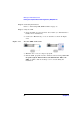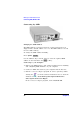Specifications
Making Your First Measurements
Connecting USB, GPIB or LAN
Chapter 2 31
Connecting by USB
The USB interface requires no front panel configuration. USB
operation and configuration is supported by the version of VISA and
SICL I/O libraries on your computer.
1. Switch on and connect the Wireless Connectivity Test Set to your
computer using the supplied Type A to B Mini 5 pin USB cable.
2. The Found New Hardware Wizard appears.
In the prompt select No, not this time, Click Next.
Click Next to install the software automatically.
By installing the Agilent I/O Libraries software, you also installed
low- level drivers. This means you do not need to insert the drivers
CD when the wizard requests it.
3. Follow the on- screen instructions to complete USB installation.
4. On Assign USB device alias screen, click Cancel.
5. Run the Connection Expert program. It can be opened by double
clicking the the icon in the task bar notification area or from
the windows task bar, Start>All Programs>Agilent IO Libraries
Suite>Agilent Connection Expert.
6. You have successfully completed Step 2 of the 3 Step Process. To
complete the confidence check for:
• Bluetooth GMA, refer to Step 3 “Using the GMA” on page 26.
• WLAN, refer to Step 3 “Rename the Test Set in Connection
Wizard.” on page 22.
• SCPI, refer to Step 3 “Sending SCPI commands” on page 19.