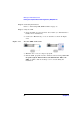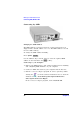Specifications
Making Your First Measurements
Running the Graphical Measurement Application (GMA) N4017A.
Chapter 2 25
Step 1. Installing the Bluetooth GMA
1. Insert the Agilent Automation- Ready CD into your CD drive and
install using the on- screen instructions.
If the CD does not auto- start, from your windows task bar select
Start > Run. In the field enter <CDdrive>:\autorun\auto.exe
where <CDdrive> is the letter of your CD drive.
2. Close the Agilent IO libraries Suite 14.1 installation window.
3. Close the Agilent Connection Expert program.
4. Insert the Agilent N4017A Bluetooth GMA CD into your CD drive
and install by using the on- screen instructions.
If the CD does not auto- start, from your windows task bar select
Start > Run. In the field enter <CDdrive>:\setup.exe where
<CDdrive> is the letter of your CD drive.
NOTE If Microsoft .NET Framework version 1.1 service pack 1 is not
installed on your computer, the GMA installation halts and requests
you to re- run the installation after installing the Microsoft .NET
Framework service pack 1. From the windows task bar select Start >
Run. Click on Browse.
Navigate to <CDdrive>:\Microsoft .NET Framework 1.1\Select
the file NDP1.1sp1-KB867460-X86.exe
Click Open. Click OK. Follow the on- screen instructions.
5. Use the information on your Software Entitlement Certificate to
obtain and install the GMA license.
6. Close all programs.
You have completed Step 1 of the 3 Step process.