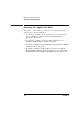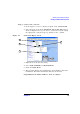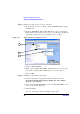Specifications
Making Your First Measurements
Running a WLAN Confidence Check
Chapter 222
Step 3. Rename the Test Set in Connection Wizard.
1. In the Agilent Connection Expert, Click on Refresh All as shown
in Figure 2-8.
2. From the Instrument I/O on this PC panel, select your Test Set
listing with a right click. If you do not see your Test Set expand the
appropriate connection type by clicking on the + symbol.
Figure 2- 8 Typical Connection Expert Screen
3. Click on Add Visa Alias.
4. Enter your new Visa Alias Name, remember this as it is used in
step 4. For example “MyNewInstrument”, do not use spaces.
5. Click on OK.
Step 4. Running the Test Harness Program.
1. Run the Test Harness program, from the windows task bar,
Start>All Programs>Agilent N4010 WLAN Test suite>Sample
Program - Test Harness.
2. In the field marked Instrument, enter the Visa Alias Name of the
Test Set (created in Step 3.4).
3. Click on Create.
In a few seconds the Test Set’s display turns yellow.
1
2
3