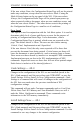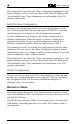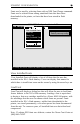- AGILE USER'S MANUAL Printers N-Series
Table Of Contents
- TABLE OF CONTENTS
- Copyright Information
- Release Notes
- FCC/DOC Statement
- INTRODUCTION
- General Information
- Features and Options
- Specifications
- Printers Supported
- Port Specifications
- Throughput
- Resource Storage Space
- Firmware Upgrades
- Product Support
- INSTALLATION
- General Information
- Prior to Installation
- Selecting a Location
- Electrical Requirements
- Operating Environment
- Unpacking
- Package Contents
- N17 Installation
- Printer Preparation
- Opening the Printer
- Inserting the X/TRA XLi
- Returning the Printer to Operation
- N24/N32/N40 Installation
- Printer Preparation
- Opening the Printer
- Inserting the X/TRA XLi
- Returning the Printer to Operation
- Connections
- X/TRA XLi Connection to Parallel Input
- Connection Test
- Troubleshooting
- If Printer does not Start
- If the Printer does not Return a Status Sheet
- INTRODUCTION TO XES
- General Information
- X/TRA XLi XES Features and Specifications
- Key Benefits
- Printers Supported
- Printer Emulation
- Forms and Graphics Support
- Font Support
- Font Storage
- Page Conversion Methods
- Configuration
- Diagnostics
- XES COMMANDS
- General Information
- User-Defined Keys
- Selecting a UDK
- Emulation Change
- XES Command Format
- Two Types of Escape Sequences
- Job Control Commands
- Non-Job Control Commands
- Line Endings
- Configuration/Status Page
- Optional Comment
- Job Boundary Commands
- Print Job
- Print Job (Mixed Orientation)
- Reset
- Miscellaneous Commands
- Print Multiple Copies (Collated)
- Print Multiple Copies (Non-Collated)
- Paper Tray
- Output Tray
- Offset
- Duplex Start
- Duplex Invert Start
- Duplex Stop
- Duplex Side Select
- Comment
- Operator Text Message
- Font Commands
- Font Load
- Font Unload
- Font Add
- Font Delete
- Font ID Assignment
- Font Change
- Page Formatting Commands
- Units - 1/60"
- Units - 1/300"
- Margins
- Margin Top
- Margin Bottom
- Margin Left
- Margin Right
- Tabs Horizontal
- Tabs Clear Horizontal
- Tabs Vertical
- Tabs Clear Vertical
- Justification Start
- Justification Stop
- Justification Unlimited
- Center
- Line Spacing
- Line Spacing Absolute
- Character Spacing Absolute
- Forms Creation Commands
- Baseline Placement Absolute
- Text Placement Absolute
- Text Placement Relative
- Line Draw (X or Y)
- Document Enhancement Commands
- Bold Start
- Bold Stop
- Overstrike Start
- Overstrike Stop
- Subscript Start
- Superscript Start
- Sub/Superscript Stop
- Underline Start
- Underline Stop
- Merge Page Load
- Merge Page Unload
- Form ID Assignment
- Form Merge Start
- Cycleforms
- Form Merge Stop
- Page Merge Start
- Page Merge Stop
- Graphic Window
- Graphic Delete
- Graphic Window Repeat
- Graphic Line
- Graphic Arc
- Graphic Box
- Graphic Pie Chart
- Character Reassignment
- Load Translation Table
- Language
- Data Monitor
- Contol Codes
- XTRAEDIT CONFIGURATION
- General Information
- Getting Started
- Loading XTRAEDIT
- About XTRAEDIT
- Select Port
- XTRAEDIT Main Screen
- Keyboard Commands
- F10=Menu
- Esc=Cancel/Previous Menu
- Enter=OK/Select Item
- Alt-X=Exit
- F1=Help
- Arrow and Tab Keys
- Other Keyboard Commands
- File Menu
- Select Port
- XLI Resources Directory
- Exit - Alt-X
- Configure Menu
- Select Configuration to Edit
- Change Default Configuration
- Text Generation
- Font Selection
- Font Rotation
- Language
- Character Set
- Line Spacing
- Absolute Line Spacing
- Justification
- Printer Setup
- Input Tray Selection
- Input Paper Size
- Input Tray Map
- Output Tray Selection
- Output Tray Map
- Two-up Printing
- Source Code
- Duplex
- Page Length (Portrait, Landscape)
- Size Correction
- Top Offset
- Left Offset
- Minimum Top Coordinate
- Minimum Left Coordinate
- Margins (Portrait, Landscape)
- Top Margin
- Bottom Margin
- Left Margin
- Right Margin
- Tabs (Portrait, Landscape)
- Other Options
- Emulation Mode
- Line End
- Units of Measure
- Uppercase Commands
- UDK Character
- Job Timeout
- Job Sheet
- Error Level
- Undo Settings - Alt-U
- Install Settings Now - Alt-I
- Install As New Configuration
- Delete Configuration
- Resources Menu
- View Installed Fonts
- Load Font
- Delete Font
- Non-Shrinkable Fonts
- Load Resources File
- Command Line Interface
- Save Resources to File
- Pack XLI Memory
- Preferences Menu
- Measurement Units for Entries
- Confirm Before Updating XLI
- Help Menu
- Contents
- About
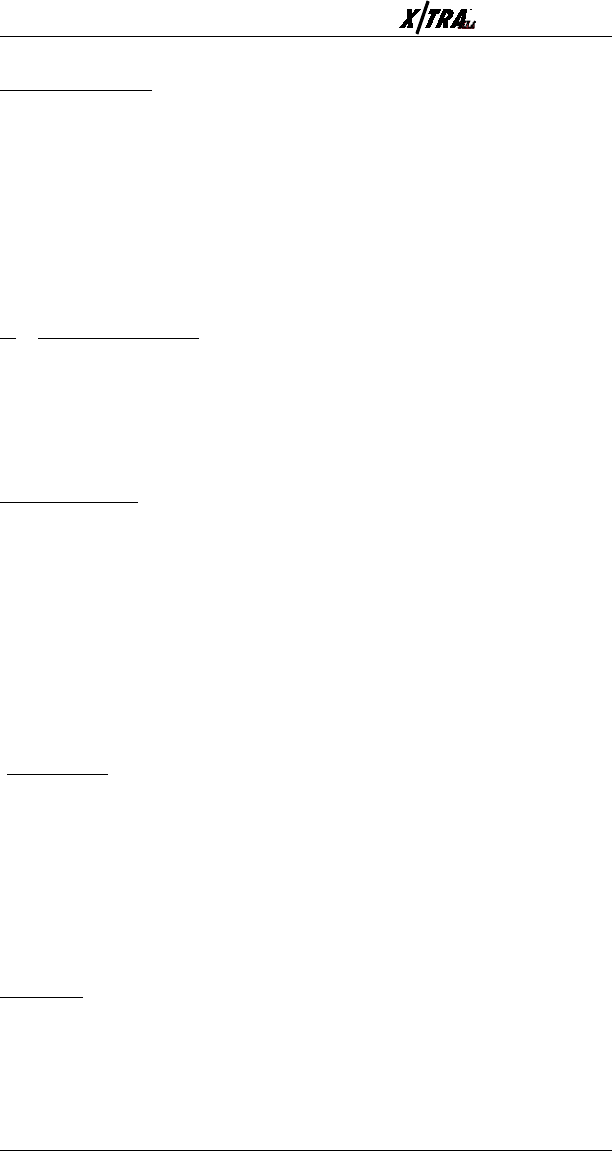
Page 5-60 User’s Manual
Units of Measure
This option is equivalent to the Units1/60 or Units1/300 XES
commands. It is used to indicate whether measurements within XES
commands in the users documents are stated in 1/60-inch units or 1/
300-inch units. The user can choose 60 per inch or 300 per inch. The
default is 300 per inch.
Note: This setting is not related to the setting in Measurement Units for
Entries under the Preferences menu. Measurement Units for Entries is
used only for measurement units entered within XTRAEDIT.
Uppercase Commands
Normally, XES commands are case sensitive, i.e., they must be entered in
upper case or lower case, depending upon the command format. This
option, when set to Active, enables the user to enter all XES commands in
upper case letters. This is the default. When set to Inactive, XES
commands must be entered according to normal XES protocol.
UDK Character
XES commands may begin with the s character, or the user can define a
substitute character with which to begin XES commands. This is useful if
the system is not capable of transmitting the s character. In this dialog
box, enter the character that initiates XES commands in the users
documents.
To define the substitute s character, simply type in a printable,
non-alphanumeric character. If the entered character is unacceptable, an
error message will be displayed. The default value is None, which means
that only the s character can be used to begin XES commands.
Job Timeout
The timeout period defined by the user will determine how long the XLI
will wait for data before it assumes a job boundary and ejects the current
page from the printer. The user may enter a value between 2 and 600
seconds.
Note: XLI must have a smaller timeout setting than the timeout setting
for the printer (about two seconds shorter). If the printer times out before
the XLI, in some cases the last page will not be printed correctly.
Job Sheet
The Job Sheet option determines under which conditions the XLI will
print a Configuration/Status Page. The choices are None, Always and all
of the possible combinations of Error, Request and Power Up. The
default for all configurations is Power/Error.