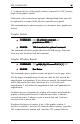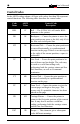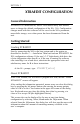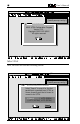- AGILE USER'S MANUAL Printers N-Series
Table Of Contents
- TABLE OF CONTENTS
- Copyright Information
- Release Notes
- FCC/DOC Statement
- INTRODUCTION
- General Information
- Features and Options
- Specifications
- Printers Supported
- Port Specifications
- Throughput
- Resource Storage Space
- Firmware Upgrades
- Product Support
- INSTALLATION
- General Information
- Prior to Installation
- Selecting a Location
- Electrical Requirements
- Operating Environment
- Unpacking
- Package Contents
- N17 Installation
- Printer Preparation
- Opening the Printer
- Inserting the X/TRA XLi
- Returning the Printer to Operation
- N24/N32/N40 Installation
- Printer Preparation
- Opening the Printer
- Inserting the X/TRA XLi
- Returning the Printer to Operation
- Connections
- X/TRA XLi Connection to Parallel Input
- Connection Test
- Troubleshooting
- If Printer does not Start
- If the Printer does not Return a Status Sheet
- INTRODUCTION TO XES
- General Information
- X/TRA XLi XES Features and Specifications
- Key Benefits
- Printers Supported
- Printer Emulation
- Forms and Graphics Support
- Font Support
- Font Storage
- Page Conversion Methods
- Configuration
- Diagnostics
- XES COMMANDS
- General Information
- User-Defined Keys
- Selecting a UDK
- Emulation Change
- XES Command Format
- Two Types of Escape Sequences
- Job Control Commands
- Non-Job Control Commands
- Line Endings
- Configuration/Status Page
- Optional Comment
- Job Boundary Commands
- Print Job
- Print Job (Mixed Orientation)
- Reset
- Miscellaneous Commands
- Print Multiple Copies (Collated)
- Print Multiple Copies (Non-Collated)
- Paper Tray
- Output Tray
- Offset
- Duplex Start
- Duplex Invert Start
- Duplex Stop
- Duplex Side Select
- Comment
- Operator Text Message
- Font Commands
- Font Load
- Font Unload
- Font Add
- Font Delete
- Font ID Assignment
- Font Change
- Page Formatting Commands
- Units - 1/60"
- Units - 1/300"
- Margins
- Margin Top
- Margin Bottom
- Margin Left
- Margin Right
- Tabs Horizontal
- Tabs Clear Horizontal
- Tabs Vertical
- Tabs Clear Vertical
- Justification Start
- Justification Stop
- Justification Unlimited
- Center
- Line Spacing
- Line Spacing Absolute
- Character Spacing Absolute
- Forms Creation Commands
- Baseline Placement Absolute
- Text Placement Absolute
- Text Placement Relative
- Line Draw (X or Y)
- Document Enhancement Commands
- Bold Start
- Bold Stop
- Overstrike Start
- Overstrike Stop
- Subscript Start
- Superscript Start
- Sub/Superscript Stop
- Underline Start
- Underline Stop
- Merge Page Load
- Merge Page Unload
- Form ID Assignment
- Form Merge Start
- Cycleforms
- Form Merge Stop
- Page Merge Start
- Page Merge Stop
- Graphic Window
- Graphic Delete
- Graphic Window Repeat
- Graphic Line
- Graphic Arc
- Graphic Box
- Graphic Pie Chart
- Character Reassignment
- Load Translation Table
- Language
- Data Monitor
- Contol Codes
- XTRAEDIT CONFIGURATION
- General Information
- Getting Started
- Loading XTRAEDIT
- About XTRAEDIT
- Select Port
- XTRAEDIT Main Screen
- Keyboard Commands
- F10=Menu
- Esc=Cancel/Previous Menu
- Enter=OK/Select Item
- Alt-X=Exit
- F1=Help
- Arrow and Tab Keys
- Other Keyboard Commands
- File Menu
- Select Port
- XLI Resources Directory
- Exit - Alt-X
- Configure Menu
- Select Configuration to Edit
- Change Default Configuration
- Text Generation
- Font Selection
- Font Rotation
- Language
- Character Set
- Line Spacing
- Absolute Line Spacing
- Justification
- Printer Setup
- Input Tray Selection
- Input Paper Size
- Input Tray Map
- Output Tray Selection
- Output Tray Map
- Two-up Printing
- Source Code
- Duplex
- Page Length (Portrait, Landscape)
- Size Correction
- Top Offset
- Left Offset
- Minimum Top Coordinate
- Minimum Left Coordinate
- Margins (Portrait, Landscape)
- Top Margin
- Bottom Margin
- Left Margin
- Right Margin
- Tabs (Portrait, Landscape)
- Other Options
- Emulation Mode
- Line End
- Units of Measure
- Uppercase Commands
- UDK Character
- Job Timeout
- Job Sheet
- Error Level
- Undo Settings - Alt-U
- Install Settings Now - Alt-I
- Install As New Configuration
- Delete Configuration
- Resources Menu
- View Installed Fonts
- Load Font
- Delete Font
- Non-Shrinkable Fonts
- Load Resources File
- Command Line Interface
- Save Resources to File
- Pack XLI Memory
- Preferences Menu
- Measurement Units for Entries
- Confirm Before Updating XLI
- Help Menu
- Contents
- About

Page 4-31XES COMMANDS
S
x
, S
y
indicate the size of the graphic window, measured in 1/300" from the
origin of the graphic window.
Fields prior to the semicolon are optional, although blank fields must still
be separated by a comma. Fields after the semicolon are required.
This command may be placed anywhere in a document where graphics are
desired.
Graphic Delete
s
COMMAND:COMMAND:
COMMAND:COMMAND:
COMMAND: s
++
++
+
B,B,
B,B,
B,
optional commentoptional comment
optional commentoptional comment
optional comment
d
graphicnamegraphicname
graphicnamegraphicname
graphicname
.GRA.GRA
.GRA.GRA
.GRAd
s
RANGE:RANGE:
RANGE:RANGE:
RANGE:
132 characters for optional comment132 characters for optional comment
132 characters for optional comment132 characters for optional comment
132 characters for optional comment
This command will delete graphic files from FLASH storage. Fonts and
forms may also be deleted with this command.
Graphic Window Repeat
s
COMMAND:COMMAND:
COMMAND:COMMAND:
COMMAND: s
grgr
grgr
gr
M(MM(M
M(MM(M
M(M
xx
xx
x
/M/M
/M/M
/M
yy
yy
y
),I,R,,name/F;X,Y,X),I,R,,name/F;X,Y,X
),I,R,,name/F;X,Y,X),I,R,,name/F;X,Y,X
),I,R,,name/F;X,Y,X
nn
nn
n
,Y,Y
,Y,Y
,Y
nn
nn
n
d
s
RANGE:RANGE:
RANGE:RANGE:
RANGE:
See BelowSee Below
See BelowSee Below
See Below
This command copies a graphic window and places it on the page, where:
M is the degree of magnification. If only one value for M is entered, the
magnification is proportional. If two values are entered, the magnification
will be different for the x and y directions. 0 or 1 will result in no
magnification, 2 will double the magnification, and 4 will quadruple the
magnification.
I indicates the type of graphics the window will contain, and whether the
graphics will be printed reversed. 0 indicates raster data, 1 indicates
reversed raster data, 2 indicates vector or macro data, and 3 indicates
reversed vector or macro data.
R indicates the degree of rotation, if any, of the graphic window. 0
specifies no rotation, 1 specifies 90º counterclockwise rotation, 2 specifies
180º counterclockwise rotation, and 3 specifies 270º counterclockwise