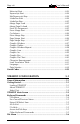- AGILE USER'S MANUAL Printers N-Series
Table Of Contents
- TABLE OF CONTENTS
- Copyright Information
- Release Notes
- FCC/DOC Statement
- INTRODUCTION
- General Information
- Features and Options
- Specifications
- Printers Supported
- Port Specifications
- Throughput
- Resource Storage Space
- Firmware Upgrades
- Product Support
- INSTALLATION
- General Information
- Prior to Installation
- Selecting a Location
- Electrical Requirements
- Operating Environment
- Unpacking
- Package Contents
- N17 Installation
- Printer Preparation
- Opening the Printer
- Inserting the X/TRA XLi
- Returning the Printer to Operation
- N24/N32/N40 Installation
- Printer Preparation
- Opening the Printer
- Inserting the X/TRA XLi
- Returning the Printer to Operation
- Connections
- X/TRA XLi Connection to Parallel Input
- Connection Test
- Troubleshooting
- If Printer does not Start
- If the Printer does not Return a Status Sheet
- INTRODUCTION TO XES
- General Information
- X/TRA XLi XES Features and Specifications
- Key Benefits
- Printers Supported
- Printer Emulation
- Forms and Graphics Support
- Font Support
- Font Storage
- Page Conversion Methods
- Configuration
- Diagnostics
- XES COMMANDS
- General Information
- User-Defined Keys
- Selecting a UDK
- Emulation Change
- XES Command Format
- Two Types of Escape Sequences
- Job Control Commands
- Non-Job Control Commands
- Line Endings
- Configuration/Status Page
- Optional Comment
- Job Boundary Commands
- Print Job
- Print Job (Mixed Orientation)
- Reset
- Miscellaneous Commands
- Print Multiple Copies (Collated)
- Print Multiple Copies (Non-Collated)
- Paper Tray
- Output Tray
- Offset
- Duplex Start
- Duplex Invert Start
- Duplex Stop
- Duplex Side Select
- Comment
- Operator Text Message
- Font Commands
- Font Load
- Font Unload
- Font Add
- Font Delete
- Font ID Assignment
- Font Change
- Page Formatting Commands
- Units - 1/60"
- Units - 1/300"
- Margins
- Margin Top
- Margin Bottom
- Margin Left
- Margin Right
- Tabs Horizontal
- Tabs Clear Horizontal
- Tabs Vertical
- Tabs Clear Vertical
- Justification Start
- Justification Stop
- Justification Unlimited
- Center
- Line Spacing
- Line Spacing Absolute
- Character Spacing Absolute
- Forms Creation Commands
- Baseline Placement Absolute
- Text Placement Absolute
- Text Placement Relative
- Line Draw (X or Y)
- Document Enhancement Commands
- Bold Start
- Bold Stop
- Overstrike Start
- Overstrike Stop
- Subscript Start
- Superscript Start
- Sub/Superscript Stop
- Underline Start
- Underline Stop
- Merge Page Load
- Merge Page Unload
- Form ID Assignment
- Form Merge Start
- Cycleforms
- Form Merge Stop
- Page Merge Start
- Page Merge Stop
- Graphic Window
- Graphic Delete
- Graphic Window Repeat
- Graphic Line
- Graphic Arc
- Graphic Box
- Graphic Pie Chart
- Character Reassignment
- Load Translation Table
- Language
- Data Monitor
- Contol Codes
- XTRAEDIT CONFIGURATION
- General Information
- Getting Started
- Loading XTRAEDIT
- About XTRAEDIT
- Select Port
- XTRAEDIT Main Screen
- Keyboard Commands
- F10=Menu
- Esc=Cancel/Previous Menu
- Enter=OK/Select Item
- Alt-X=Exit
- F1=Help
- Arrow and Tab Keys
- Other Keyboard Commands
- File Menu
- Select Port
- XLI Resources Directory
- Exit - Alt-X
- Configure Menu
- Select Configuration to Edit
- Change Default Configuration
- Text Generation
- Font Selection
- Font Rotation
- Language
- Character Set
- Line Spacing
- Absolute Line Spacing
- Justification
- Printer Setup
- Input Tray Selection
- Input Paper Size
- Input Tray Map
- Output Tray Selection
- Output Tray Map
- Two-up Printing
- Source Code
- Duplex
- Page Length (Portrait, Landscape)
- Size Correction
- Top Offset
- Left Offset
- Minimum Top Coordinate
- Minimum Left Coordinate
- Margins (Portrait, Landscape)
- Top Margin
- Bottom Margin
- Left Margin
- Right Margin
- Tabs (Portrait, Landscape)
- Other Options
- Emulation Mode
- Line End
- Units of Measure
- Uppercase Commands
- UDK Character
- Job Timeout
- Job Sheet
- Error Level
- Undo Settings - Alt-U
- Install Settings Now - Alt-I
- Install As New Configuration
- Delete Configuration
- Resources Menu
- View Installed Fonts
- Load Font
- Delete Font
- Non-Shrinkable Fonts
- Load Resources File
- Command Line Interface
- Save Resources to File
- Pack XLI Memory
- Preferences Menu
- Measurement Units for Entries
- Confirm Before Updating XLI
- Help Menu
- Contents
- About

Page iv
User’s Manual
FCC/DOC Statement
This equipment generates, uses and can radiate radio frequency energy. If it
is not installed and used in strict accordance with these instructions, it may
cause interference to radio and television reception. This equipment has
been tested and complies with the limits for a Class A computing device in
accordance with the specifications in Subpart J of Part 15 of FCC Rules,
which are designed to provide reasonable protection against such
interference when operated in a commercial environment. Operation of this
equipment in a residential area is likely to cause interference.
However, there is no guarantee that interference will not occur in a
particular installation. If this equipment does cause interference to radio
and television reception, which can be determined by turning the
equipment off, the user is encouraged to try to correct the interference by
one or more of the following measures:
s Reorient the receiving antenna.
s Relocate the X/TRA XLi with respect to the receiver.
s Move the X/TRA XLi away from the receiver.
s Plug the printer into a different outlet so that the printer and receiver
are on different branch circuits.
If necessary, the user should consult the dealer or an experienced
radio/television technician for additional suggestions. The booklet, How to
Identify and Resolve Radio-TV Interference Problems, prepared by the
Federal Communications Commission, may also be helpful. This booklet is
available from the US Government Printing Office, Washington, DC 20402,
Stock No. 004-000-00345-4.
WARNING: This equipment has been certified to comply with the limits for
a Class A computing device, pursuant to Subpart J of Part 15 of FCC rules.
Only peripherals (computer input/output devices, printers, plotters, etc.)
certified to comply with the Class A (commercial) or Class B (residential)
limits may be attached to the X/TRA XLi. Operation with non-certified
peripherals is likely to result in interference to radio and TV reception.
Note: This equipment uses shielded cables to meet compliance limits for a
Class A computing device. Shielded cables must be used to ensure this
equipment continues to meet these limits. The shield must be terminated to
the metallic connector at both ends to guarantee adequate suppression of
undesirable emissions. All cables are fully double shielded (Mylar foil and
tinned copper braid.)