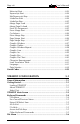AGILE ® Internal XES to PCL Translator for Xerox N-Series Printers USER’S MANUAL Revision date: 5 November 1999
User’s Manual Page ii Copyright Information Copyright © 1998, 1999 AGILE. All rights reserved. Copyright protection claimed includes all forms and matters of copyrightable material and information now allowed by statutory or judicial law or hereinafter granted. Printed in the United States of America. Xerox®, the stylized X logo and all product names and product numbers mentioned in this publication are trademarks of Xerox Corp. AGILE is a registered trademark of AGILE.
Page iii About This Manual This manual covers the installation and use of the AGILE X/TRA XLi in Xerox N-Series laser printers. AGILE makes no warranties, expressed or implied, as to its completeness or accuracy. The information in this manual is current as of the date of its publication, but it is subject to change by AGILE at any time without notice.
Page iv User’s Manual FCC/DOC Statement This equipment generates, uses and can radiate radio frequency energy. If it is not installed and used in strict accordance with these instructions, it may cause interference to radio and television reception.
Page v TABLE OF CONTENTS Copyright Information ....................................................................... ii Release Notes ................................................................................... ii FCC/DOC Statement ....................................................................... iv INTRODUCTION 1-1 General Information........................................................................ 1-1 Features and Options ..........................................................
Page vi User’s Manual Connection Test .............................................................................. 2-8 Troubleshooting ............................................................................... 2-9 If Printer does not Start................................................................ 2-9 If the Printer does not Return a Status Sheet ................................ 2-9 INTRODUCTION TO XES 3-1 General Information..................................................................
Page vii Offset ......................................................................................... 4-9 Duplex Start ............................................................................... 4-9 Duplex Invert Start ..................................................................... 4-9 Duplex Stop.............................................................................. 4-10 Duplex Side Select ................................................................... 4-10 Comment ................
Page viii User’s Manual Subscript Start ........................................................................... 4-23 Superscript Start ........................................................................ 4-24 Sub/Superscript Stop ................................................................. 4-24 Underline Start ......................................................................... 4-24 Underline Stop ..........................................................................
Page ix Select Port .................................................................................. 5-6 XLI Resources Directory .............................................................. 5-6 Exit — Alt-X ............................................................................... 5-7 Configure Menu .............................................................................. 5-7 Select Configuration to Edit ........................................................
Page x User’s Manual Error Level ............................................................................. 5-25 Undo Settings — Alt-U ............................................................. 5-25 Install Settings Now — Alt-I...................................................... 5-25 Install As New Configuration .................................................... 5-26 Delete Configuration ................................................................ 5-26 Resources Menu ........................
SECTION 1 INTRODUCTION General Information The AGILE X/TRA XLi is an internal PDL translator that enables Xerox DocuPrint® N17, N24, N32 and N40 printers to accept data streams intended for Xerox Escape Sequence (XES/UDK) printers. The emulated printer is a Xerox 4213 Model II, firmware revision 2.1Y, although some XES commands used by more advanced printers are also supported. The X/TRA XLi connects to the host via a standard Centronics printer cable.
Page 1-12 User’s Manual s 512K FLASH (Standard) s 256K RAM Firmware Upgrades s Firmware upgrades via provided PC/MSDOS software Product Support s Toll-free tech support is available from 7:30 AM. to 4 PM.
INSTALLATION Page 2-13 INSTALLATION General Information This chapter provides information on physically attaching the AGILE X/ TRA XLi to your Xerox printer.
Page 2-14 User’s Manual humidity tolerances for the particular N-series printer in which it is installed. Unpacking After removing the X/TRA XLi from the shipping container, inspect the unit for any damage in shipment. Immediately report any damage to the freight carrier. Save the packing container. Do not remove the unit from its antistatic enclosure until it is ready for installation.
INSTALLATION Page 2-15 N17 figure 2.1 Inserting the X/TRA XLi s Locate the XNIO slot on the controller board. s Remove the two screws on each side of the X/TRA XLi’s mounting bracket s With the phillips screwdriver, remove the plate covering the interface port. Do not discard the plate.
Page 2-16 User’s Manual figure 2.2 CAUTION: DO NOT press the X/TRA XLi on to the controller board at an angle, or interface pins could be bent, damaging the unit and causing it to not function properly. s Align the screw holes on the mounting bracket of the XLi with the notches on the interface port. Make sure the mounting bracket is flush with the interface port. s Fasten mounting screws to the printer through the guiding holes on either side of the X/TRA XLi.
INSTALLATION Page 2-17 place with wire latches. s reconnect power cord. figure 2.3 N24/N32/N40 Installation The following describes and illustrates how to install the X/TRA XLi in a Xerox DocuPrint® N24, N32 or N40 Network Laser Printer. For more information refer to the users manual for your specific N-series printer model. Printer Preparation s Turn the printer power off s Disconnect the power cord and remove all cables Opening the Printer s Loosen the thumbscrews by turning them counter clockwise.
Page 2-18 User’s Manual figure 2.4 CAUTION: Controller boards are sensitive to static electricity. Before proceeding with the removal of your printers controller board, discharge any static electricity from your body by touching something metal, such as the metal plate on the back of the printer. Do this BEFORE you handle the controller board. s Remove the controller board by grasping both thumbscrews and pulling toward you with firm and even force. Place the controller on the ream of paper.
INSTALLATION Page 2-19 s Gently press the card straight down onto the controller board until the unit is firmly in place. (See fig. 2.5) figure 2.5 CAUTION: DO NOT press the X/TRA XLi on to the controller board at an angle, or interface pins could be bent, damaging the unit and causing it to not function properly. s Align the screw holes on the mounting bracket of the XLi with the notches on the interface port. Make sure the mounting bracket is flush with the interface port.
Page 2-20 User’s Manual Centronics parallel connection on the printer. Lock into place with wire latches. s reconnect power cord. figure 2.6 Connections The following section describes and illustrates how to make the required and optional physical connections between the X/TRA XLi and the other components of the system.
INSTALLATION Page 2-21 N17 N24/N32/N40 figure 2.7 Troubleshooting If the printer does not power up properly, or if the printer does not print the proper status sheet, refer to the following checklist, or to Section 10 Troubleshooting of this manual. If the problem persists, contact AGILE technical support or your authorized Xerox customer support representative.
SECTION 3 INTRODUCTION TO XES General Information The AGILE X/TRA XLI is equipped with a high-speed translation module that accepts data streams designed for Xerox Escape Sequence (XES/UDK) printers and converts them for printing to Xerox DocuPrint N-Series Network Laser Printers. The basic printer emulation is that of a Xerox 4213 Model II, firmware revision 2.
Page 3-2 User’s Manual specified translation tables s Shrink mode allows printing of documents that print edge-to-edge on XES printers Printers Supported s Xerox DocuPrint N17, N24, N32, N40 Printer Emulation s Xerox 4213 Model II, firmware revision 2.
INTRODUCTION TO XES Page 3-3 s Shrink method compensates by reducing the page up to 93.
S-ageECTION 4 4 P User’s Manual XES COMMANDS General Information XES commands are used to control the functions of Xerox printers running in XES mode (also known as UDK, XDPM or 2700 mode). The X/TRA XLi interprets each supported command and converts it into the PCL5 printer language. This section lists each XES command supported by the X/TRA XLi and describes how each is implemented by the XLi for use with PCL5 printers. XES is an acronym for Xerox Escape Sequence.
XES COMMANDS 4 5 P-age Selecting a UDK When selecting a UDK, the trigger =UDK= must be entered in uppercase, exactly as shown. Any printable character may be used as the UDK, except: s uppercase U s uppercase D s uppercase K s comma (,) s null (0) s space (20h) s equal sign (=) The UDK selected should also be one that is not required for printing, since the UDK cannot be printed. As such, the user should not select any alphanumeric character. No control characters are allowed to be assigned as the UDK.
4 6 P-age User’s Manual character. It makes no difference to the XLi which emulation name follows EMULATE. Any emulation except for the three below will cause the XLi to enter pass-through mode. When the XLi receives one of the following commands, it will change back to XES-to-PCL5 translation: =MCK= EMULATE/2700/ENDd =MCK= EMULATE/XDCS/ENDd =MCK= EMULATE/XES/ENDd A space is required immediately after the command sequence =MCK=.
XES COMMANDS XES Command Format XES commands take the following format: s The escape character s (1Bh or a user-defined key) s The instruction, sometimes preceded by a plus sign (+) s User-entered variables, if required for the command s An optional comma (,) is used to print a Configuration/Status Page (Job Status Sheet) after a job boundary command is detected.
4 8 P-age User’s Manual optional comma inserted when the user wants a Configuration/Status Page, an optional comment printed on the status sheet and a line end. Occasionally it includes a user-entered variable. For example, the command to start printing a document: s+P,commentd Non-Job Control Commands Simple commands consist of the escape character and one or two other characters.
XES COMMANDS 4 9 P-age occurs. The Configuration/Status Page is printed if the command is followed immediately by a comma (,) or if an error is detected either during the print job or during powerup. The X/TRA XLi enables the user to determine the conditions in which a Configuration/Status Page will be printed. Refer to Section 5 XTRAEDIT Configuration for information on specifying the conditions in which a Configuration/Status Page will be printed.
Pa4 g1 e-0 User’s Manual Print Job s COMMAND: s+P,optional comment d s RANGE: 132 Characters for optional comment The Print Job command marks a job boundary, purges the last page buffer and begins printing. Printing is allowed using only one font orientation; an orientation change causes a new job, because it is an implied job boundary.
XES COMMANDS Pa4 g1 e-1 then Reset must be introduced as follows: *+Xd Miscellaneous Commands Print Multiple Copies (Collated) s COMMAND: s+C#,optional comment d s RANGE: 132 Characters for optional comment This command currently is interpreted by the X/TRA XLi as Print Multiple Copies, Non-Collated. Print Multiple Copies (Non-Collated) s COMMAND: s+E#,optional comment d s RANGE: 2-999 This command causes multiple copies of the document to be printed, where # is the number of copies.
Pa4 g1 e-2 User’s Manual Output Tray s COMMAND: szr# s RANGE: 0-9 This command selects an output tray, where # is a value of 0 (top output tray) or 1-9 (high capacity stacker). Offset s COMMAND: so s RANGE: N/A This command tells the printer, if it has offset stacking capability, to offset the stacking of each document. Offset can be changed on a page-by-page basis, and is controlled by the last command preceding the form feed.
XES COMMANDS Pa4 g1 e-3 margins on the second side of the page will be shifted up by the amount specified in 1/300" units. The command must be entered before any printable data on the first page to be printed duplex. Duplexing is ended with the Duplex Stop command. The XLi supports this command in both portrait and landscape orientations. The Shift parameter is not supported, and its use results in no operation.
Pa4 g1 e-4 User’s Manual pressed on the console. The XLi will neither display the message nor hold printing, but it will ensure that the message is not printed. Font Commands This section describes commands that affect fonts. Font Load s COMMAND: s+F,commentd s RANGE: 132 characters for optional comment The Font Load command is a job boundary command that erases all previously downloaded fonts and starts downloading a new set of fonts.
XES COMMANDS Pa4 g1 e-5 The Font Delete command is a job boundary command that deletes specified fonts from those already downloaded, where fontname is the name of the font entered exactly as it appears on the Configuration/Status Page, and where each fontname is separated by a comma. This command also deletes the current merge page from memory. Printer default or system fonts cannot be deleted.
Pa4 g1 e-6 User’s Manual This command sets the unit of measurement for the purpose of setting page size, margins and tabs to 1/60". This is the default value, but the default value can be changed using XTRAEDIT. Units — 1/300" s COMMAND: szf s RANGE: N/A This command sets the unit of measurement for the purpose of setting page size, margins and tabs to 1/300". The default value is 1/60", but it can be changed using XTRAEDIT.
XES COMMANDS Pa4 g1 e-7 Note: Because XES data streams may use absolute placement commands rather than page size commands, the XLi will accept ranges outside the physical area of the page. However the user should be aware that some data might be left off the printed page. Margin Top s COMMAND: szn#d s RANGE: See Margins command This command changes the setting of the top margin, measured from the top of the page, where # is the margin value expressed either in 1/60" or 1/300" units.
Pa4 g1 e-8 User’s Manual Tabs Horizontal s COMMAND: st#1,# 2,...# 64d s RANGE: See Margins command This command sets the horizontal tabs, where #n is the value of the tab expressed in 1/60" or 1/300" units. As many as 64 horizontal tab values may be entered. For example, using a 1/60" unit of measure, to set tab stops at 0.75", 3.0" and 4.5", enter: st45,180,270d The following list outlines the rules for setting horizontal tab stops: s Default tab stops begin at 1.
XES COMMANDS Pa4 g1 e-9 Tabs Vertical s COMMAND: sv#1,#2,...#64d s RANGE: See Margins command This command sets the vertical tabs where #n is the value of the tab expressed either in 1/60" or 1/300" units. As many as 64 vertical tab values may be entered. For example, using a 1/60" unit of measure, to set tab stops at 1.0", 1.5", 2.3" and 7.
Pa4 g2 e-0 User’s Manual Justification Start s COMMAND: sj s RANGE: N/A The Start Justification command will cause the space between words to be expanded or compressed so that each line of text will fit exactly between the left and right margins. Spaces can be expanded to 300 percent or compressed to 60 percent of their normal width. If the command is in the middle of a line, that is where justification will start, i.e., spaces before the command are not adjusted.
XES COMMANDS Pa4 g2 e-1 The user must provide line ending and hyphenation decisions when justifying text. In other words, the appearance of a line of text, when justified, may be unsatisfactory if too many or too few words occur on a line. It is the users responsibility to insert line endings where appropriate to ensure that the appearance of the line of text is satisfactory.
Pa4 g2 e-2 User’s Manual s The largest font on the line determines spacing (to avoid overstriking the previous line). s When 0.5 line spacing is used, the previous line may be overstruck. Line Spacing Absolute s COMMAND: sip#d s RANGE: N/A This command adjusts the amount of space between lines of text, where # is a numeral expressed in 1/300". Unlike Line Spacing, in which the amount of space between lines is based upon the font size, Line Spacing Absolute sets line spacing pixel by pixel.
XES COMMANDS Pa4 g2 e-3 Forms Creation Commands This section describes the commands used in the creation of forms. The unit of measure in forms creation commands is always 1/300", regardless of the setting determined by the Units commands szf and szg. Some of the commands in this section are dependent upon the orientation of the page and its point of origin. The following illustrations show the differences between portrait and landscape orientations.
Pa4 g2 e-4 User’s Manual Y X Landscape Page Portrait Page Y X coordinate. If using a landscape font, this command uses the top left corner of the character cell as the origin. For example, to place text on a landscape orientation page 1.0" to the right of the origin and 2.
XES COMMANDS Pa4 g2 e-5 Line Draw (X or Y) s COMMAND: sx(or y)X,Y,L,W,Sd s RANGE: See Below To draw a line parallel to the x (short edge) axis, enter: sxX,Y,L,W,Sd To draw a line parallel to the y (long edge) axis, enter: syX,Y,L,W,Sd where X and Y specify the starting point of the line, where L is the length of the line expressed in dots, where W is the width of the line expressed in dots (with a value between 1 and 31), and where S is the line shading (any value between 0 and 15 is accepted, where
Pa4 g2 e-6 User’s Manual This command begins bolding for every character printed subsequently. A bold effect is produced by printing every character twice, with the second character moved slightly to the right. This command requires extra page composition formatting and should be used with moderation; bold fonts are preferred when a lot of bold text is needed. Bold Stop s COMMAND: sp s RANGE: N/A This command ends bolding.
XES COMMANDS Pa4 g2 e-7 must call the font after the subscript command, because the distance that the baseline is lowered is determined by the font in use. This command cannot be used to further lower text that is already subscripted. If underlining and subscript are to be used together, refer to the Start Underlining command for information on how the two commands interact. Superscript Start s COMMAND: sh s RANGE: N/A The Start Superscripting command raises the baseline of subsequent characters.
Pa4 g2 e-8 User’s Manual The underline position is not changed by a Start Subscripting or Start Superscripting command. If the user would like the underline to follow a subscript down or follow a superscript up, the original underline command must be stopped, and a new Start Underline command must be entered after the subscript or superscript command. This procedure will establish a new baseline position for the underline.
XES COMMANDS Pa4 g2 e-9 This command assigns a number to one of up to ten forms which can then be recalled for merging into a variable document, where # is the number (0-9) to be assigned and formname.FRM is the name of the form to which the number is being assigned. This command is placed anywhere on the variable page after the Print Job command and before the first Form Merge Start command.
Pa4 g3 e-0 User’s Manual s RANGE: N/A This command will cause the page in which it occurs and all subsequent pages to merge with a page stored in memory. Merging continues until either a Page Merge Stop or a Reset command is received. Page Merge Stop s COMMAND: szd s RANGE: N/A This command will allow the page in which it occurs to merge, but all subsequent pages will not be merged with a page stored in memory.
XES COMMANDS Pa4 g3 e-1 Sx, Sy indicate the size of the graphic window, measured in 1/300" from the origin of the graphic window. Fields prior to the semicolon are optional, although blank fields must still be separated by a comma. Fields after the semicolon are required. This command may be placed anywhere in a document where graphics are desired. Graphic Delete s COMMAND: s+B,optional commentd graphicname.
Pa4 g3 e-2 User’s Manual rotation. name is the name of the window (up to seven characters). /F is replaced with /s for storage only, or with /p for storage and printing. X, Y are the coordinates for the origin of the duplicate window. Xn, Yn are the coordinates of other duplicate windows if more than one is to be made on the page. Fields prior to the semicolon are optional, although blank fields must still be separated by a comma. Fields after the semicolon are required.
XES COMMANDS Pa4 g3 e-3 X, Y are the coordinates of the center of the arc. r is the radius of the arc. S2 is the starting point of the arc expressed in degrees. E2, is the endpoint of the arc expressed in degrees. Sn, En are additional pairs of starting and ending points, as required. Where degrees are expressed, 0 degrees is at 3 oclock, and rotation occurs in a counterclockwise direction.
Pa4 g3 e-4 User’s Manual r is the radius of the pie chart. %1 is the percentage of the pie to be taken up by the first pie slice. /F1 is the number of the fill pattern selection for the first pie slice. /O1 is the offset of the first pie slice measured in pixels from the center of the pie, if the slice is to be offset. %n,/Fn/On are the parameters of all other slices in the pie.
XES COMMANDS 3 4 5 6 7 8 9 A B C D E F G H Pa4 g3 e-5 Dutch Spanish Italian Danish Norwegian Finnish German Swedish Belgian French Canadian Portuguese Latin American The Default Language The Special Table (3274) User-defined Table Belgian and Portuguese are EBCDIC tables and are not supported by the X/TRA XLi. It will use The Default Table instead. The XLi supports language tables only for ISO character set fonts.
Pa4 g3 e-6 User’s Manual Contol Codes In the ASCII coding scheme, all bytes with values less than 20h represent control functions. The following table describes the control codes.
SECTION 5 XTRAEDIT CONFIGURATION General Information XTRAEDIT is a menu-driven, MS/PC DOS-based utility that enables users to change the default configuration of the XLi. XLi. Configuration changes made with this software will be saved in the XLi's permanent, nonvolatile storage, even when power has been disconnected from the unit. Getting Started Loading XTRAEDIT Start by connecting the XLI to the host system and to the printer as described in Section 2 Installation.
Pa5 g3 e-8 User’s Manual Configuration to edit: 0 Default powerup config: 0 About XTRAEDIT AGILE X/TRA Configuration Program Version 1.10 Copyright 1993-1995 AGILE All rights reserved Select Port Next, the user will see the following screen: 26 Configuration to edit: 0 Default powerup config: 0 Select Port Connected to X/TRA Select "Search" to search for the first parallel port connected to an X/TRA, or choose a specific port that is known to connect to an X/TRA.
XTRAEDIT CONFIGURATION Pa5 g3 e-9 This dialog box enables the user to indicate to which parallel port the XLI to be configured is connected, either LPT1, LPT2 or LPT3. If the user is uncertain as to which port the XLI is connected, the user can select Search, and the program will find the port. If there is more than one XLI connected to the computer, the user must indicate which one is to be configured. The Search choice will find the XLI connected to the lowest numbered port.
Pa5 g4 e-0 User’s Manual 26 Configuration to edit: 0 Default powerup config: 0 Select Port X/TRA Resources Directory Exit Alt-X Contents About View Installed Fonts Load Font Delete Font Non-Shrinkable Fonts Load Resources File Save Resources to File Pack X/TRA Memory Install Settings Now Alt-I Install As New Configuration Delete Configuration F1=Help Alt-X=Exit Enter=OK/Select ItemEsc=Cancel/Previous MenuF10=Menu Keyboard Commands F10=Menu With the keyboard, the user can access the menu bar by press
XTRAEDIT CONFIGURATION Pa5 g4 e-1 To move from the highlighted menu name to a specific submenu, use the arrow keys un to highlight the submenu name, then press the Enter key d to accept the highlighted choice. Alternatively, the user can type the highlighted letter of the submenu name to access the submenu. Esc=Cancel/Previous Menu The Escape key s can be used at any time to cancel the current selection or to exit a menu or dialog box.
Pa5 g4 e-2 User’s Manual File Menu This menu contains the options Select Port, XLI Resources Directory and Exit. AGILE X/TRA Configuration, Version 1.26 File Select Port X/TRA Resources Directory Exit Alt-X Configuration to edit: 0 Default powerup config: 0 F1=Help Alt-X=Exit Enter=OK/Select ItemEsc=Cancel/Previous MenuF10=Menu Select Port This option performs the same function as the port selection screen that was displayed when the user first loaded the program.
XTRAEDIT CONFIGURATION Pa5 g4 e-3 This option is normally used only when the user has been asked by the Xerox Product Support Centre to report the contents of the directory. The following illustration shows the default resources directory screen: 26 Exit — Alt-X The user can select this option to exit the XTRAEDIT software program. XTRAEDIT also can be exited from the XTRAEDIT main screen simply l and pressing X.
Pa5 g4 e-4 User’s Manual AGILE X/TRA Configuration, Version 1.
XTRAEDIT CONFIGURATION Configuration 0 1 2 3 4 5 6 7 Pa5 g4 e-5 Size Correction Orientation Emulation Shrink Shrink Offset Offset Shrink Shrink Offset Offset Portrait Landscape Portrait Landscape Portrait Landscape Portrait Landscape XES Mode XES Mode XES Mode XES Mode Passthrough Passthrough Passthrough Passthrough Page orientation implies the following set of parameters in the default configuration (discussed later in this section): Orientation Font Selection Page Length Top Margin Bottom Margin L
Pa5 g4 e-6 User’s Manual Text Generation Text Generation options include Font Selection, Font Rotation, Language, Character Set, Line Spacing, Absolute Line Spacing and Justification, as indicated in the following illustration: 26 Font Selection Font Selection is used to select the default font from among those installed in or native to the XLI. The default font for configurations with a portrait orientation is Titan10iso-P. The default font for configurations with a landscape orientation is XCP14iso-L.
XTRAEDIT CONFIGURATION Pa5 g4 e-7 Language Language is used to select the language used by the printer (U.S. English is the default). The user also can choose U.K. English, French, Dutch, Spanish, Italian, Danish, Norwegian, Finnish, German, Swedish, French Canadian and Latin American. Theses ASCII character sets, and the ISO character set, can be found listed in other reference documentation.
Pa5 g4 e-8 User’s Manual Printer Setup This menu enables the user to specify choices about the printer, including Input Tray Selection, Input Paper Size, Input Tray Map, Output Tray Selection, Output Tray Map, Two-Up Printing, Duplex, Page Length Portrait, Page Length Landscape, Size Correction, Top Offset, Left Offset, Minimum Top Coordinate and Minimum Left Coordinate. This illustration displays these choices: Input Tray Selection The Input Tray Selection is used to select the default input tray (0-A).
XTRAEDIT CONFIGURATION Pa5 g4 e-9 Executive, Folio, Legal, Ledger, A6, A5, A4, A3 and envelope sizes Monarch, Com10, Intl DL, Intl C5 and Intl B5. Choose the paper size appropriate for each tray. Each paper size designation is displayed with its measurement. Input Tray Map The Input Tray Selection is used to match the XES input tray number (0A) to the PCL5 input tray number. For example: The XES command for tray selection is sc#, where # is the input tray number (0-A).
Pa5 g5 e-0 User’s Manual Two-up Printing The XLI does not support the XES Margins Double Page command used for printing two logical pages on one physical page. The XES command referred to is:s m,md. 1 1 1 1 2 2 2 2 Two logical pages on one physical page may be accomplished with the XLI by following the procedure below: 1) Set the margins for the size of the first logical page. 2) Print the text for the first page. DO NOT EXCEED the margins or physical size of the paper.
XTRAEDIT CONFIGURATION Pa5 g5 e-1 The resulting output should look like this: Line Line Line Line Line Line Line Line Line Line Line Line Line Line Line Line Line Line Line Line Line Line Line Line Line Line Line Line Line Line Line Line Line Line Line Line Line Line Line Line Line Line Line Line Line Line Line Line Line Line 1 2 3 4 5 6 7 8 9 10 11 12 13 14 15 16 17 18 19 20 21 22 23 24 25 26 27 28 29 30 31 32 33 34 35 36 37 38 39 40 41 42 43 44 45 46 47 48 49 50 Page Page Page Page Page Page Page Pag
Pa5 g5 e-2 User’s Manual Size Correction Size Correction accounts for the difference in printable area between XES and PCL5 printers. XES printers can print to the edge of the page, while PCL5 printers can print only to within about 1/4 inch of the page edge. Further, the page origin on a PCL5 printer is 1/4 inch down and to the right from the top left corner, whereas an XES printer page origin is at the top left corner.
XTRAEDIT CONFIGURATION Pa5 g5 e-3 Preferences menu. If inches, the user can enter a value between -1.000 and 1.000. In 1/300 inches, the user can enter an integer value between -300 and 300. In 1/60 inches, the user can enter an integer value between -60 and 60. The default value is -75 (300ths inch). Left Offset Left Offset specifies the amount of shift if Offset is selected (or active because of the Auto Offset algorithm) under Size Correction.
Pa5 g5 e-4 User’s Manual Margins (Portrait, Landscape) These settings determine the area of the page in which characters can be printed. The menu choices are indicated in the following illustration: Top Margin The Top Margin setting determines the number of inches from the top edge of the page to the baseline (origin) of the first line of text. The value can be entered in inches, 1/300 inches or 1/60 inches, depending upon the setting of Measurement Setting for Entries under the Preferences menu.
XTRAEDIT CONFIGURATION Pa5 g5 e-5 Bottom Margin The Bottom Margin setting determines the number of inches from the bottom edge of the page to the baseline (origin) of the last line of text. The value can be entered in inches, 1/300 inches or 1/60 inches, depending upon the setting of Measurement Setting for Entries under the Preferences menu. If inches, the user can enter a value between 0.000 and 14.000. In 1/300 inches, the user can enter an integer value between 0 and 4200.
Pa5 g5 e-6 User’s Manual To enter a new tab value, mouse users can move the mouse pointer to any of the fields indicated by underscore characters, press the left mouse button, and then type the value of the tab location. Keyboard users can use t, u or n to move to any of these fields, then type the value of the tab location.
XTRAEDIT CONFIGURATION Pa5 g5 e-7 Up to 64 values can be entered, in any order. Duplicate entries are automatically reconciled, and XTRAEDIT will automatically place the entries in their correct order. Values can be entered in inches, 1/300 inches or 1/60 inches, depending upon the setting of Measurement Setting for Entries under the Preferences menu. If inches, the user can enter a value between 0.000 and 14.000. In 1/300 inches, the user can enter an integer value between 0 and 4200.
Pa5 g5 e-8 User’s Manual Portrait Landscape Horizontal Vertical Horizontal Vertical 330 432 564 696 828 960 1092 1224 1356 1488 1620 1752 1884 2016 2148 2280 2412 330 540 750 960 1170 1380 1590 1800 2010 2220 2430 2640 2850 3060 3270 330 432 564 696 828 960 1092 1224 1356 1588 1620 1752 1884 2016 2148 2280 2412 2544 2676 2808 2840 3072 3204 330 540 750 960 1170 1380 1590 1800 2010 2220 2430 Other Options This submenu enables the user to change the settings for the following options: Emulation Mo
XTRAEDIT CONFIGURATION Pa5 g5 e-9 26 Emulation Mode This option enables the user to set the configuration either to XES Mode or to Passthrough Mode. XES Mode is the normal operating mode of the XLI, enabling XES documents to be printed to the users PCL5 printer. Passthrough Mode enables the user to print other document types, including PCL5 documents, and PostScript documents if the users printer supports PostScript.
Pa5 g6 e-0 User’s Manual Units of Measure This option is equivalent to the Units1/60 or Units1/300 XES commands. It is used to indicate whether measurements within XES commands in the users documents are stated in 1/60-inch units or 1/ 300-inch units. The user can choose 60 per inch or 300 per inch. The default is 300 per inch. Note: This setting is not related to the setting in Measurement Units for Entries under the Preferences menu.
XTRAEDIT CONFIGURATION Pa5 g6 e-1 If the user selects None, the Configuration/Status Page will not be printed under any conditions, except when the user selects Mode C using the Mode Selector button on the top panel of the XLI. If the user selects Always, the Configuration/Status Page will be printed upon power up, when requested within a document, when an error condition occurs, and when the user selects Mode C.
Pa5 g6 e-2 User’s Manual This command will not affect the Delete Configuration command or Font menu commands such as Load Font, Delete Font, Pack XLI Memory and Non-Shrinkable Fonts. These commands write information to the XLI memory immediately. Install As New Configuration Changes to the configuration of the XLI are not installed (saved in the XLis flash memory) until the user either quits XTRAEDIT, or uses the Install Settings Now or Install As New Configuration commands.
XTRAEDIT CONFIGURATION Pa5 g6 e-3 Fonts can be used by selecting them with an XES Font Change command. Fonts can be selected from among simulated fonts that have been downloaded to the printer, or fonts that have been stored in flash memory. AGILE X/TRA Configuration, Version 1.
Pa5 g6 e-4 User’s Manual The Load Font dialog box is represented with the following illustration: 26 This dialog box has two areas in which users can enter data, in addition to the Load and Done buttons. Mouse users can navigate between these four items by moving the mouse pointer to the appropriate item and pressing the left mouse button. Keyboard users can use t to select the appropriate item. The first step in loading a font is to select the File Name box in the upper left corner of the dialog box.
XTRAEDIT CONFIGURATION Pa5 g6 e-5 After loading all fonts to be stored in the XLI, select the Done button to return to the main screen. If the user selects a font for which there is insufficient flash memory, an error message will be displayed. The lowest box on the screen displays information about the currently highlighted font.
Pa5 g6 e-6 User’s Manual A resource file may contain the XLI code, the XLI boot kernel (used by XTRAEDIT to configure the unit), fonts, configurations, default configuration and the non-shrink fonts list. The software distributed with the XLI contains all of the above except the non-shrink fonts list. Firmware upgrades will contain all resources necessary. Command Line Interface The user may display the contents and the description of each resource file by using the DOS command TYPE.
XTRAEDIT CONFIGURATION Pa5 g6 e-7 resources, the user should select this option after deleting any resource. After the dialog box is displayed, use the mouse to select OK, or press d to pack the XLI memory. When the confirmation dialog box is displayed, select Yes to continue. Preferences Menu This menu contains the options Measurement Units for Entries and Confirm Before Updating XLI.
Pa5 g6 e-8 User’s Manual Confirm Before Updating XLI After configuration changes have been made, the changes have to be written to the XLis memory. This option enables the user to determine AGILE X/TRA Configuration, Version 1.26 File Configure Measurement Units forConfiguration Entries to edit: 0 Default powerup config: 0 F1=Help Alt-X=Exit Enter=OK/Select ItemEsc=Cancel/Previous MenuF10=Menu whether or not XTRAEDIT will display a warning message immediately prior to the changes being written.
XTRAEDIT CONFIGURATION Pa5 g6 e-9 Help Menu The Help menu enables the user to look up information on an XTRAEDIT topic out of context. (Context-sensitive help is available at any time by pressing the 1 function key.) The Help menu contains the options Contents and About. Contents Contents is a directory of topics available in the on-line help file. Selecting an item in this list will automatically display information about the topic. AGILE X/TRA Configuration, Version 1.