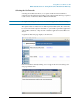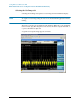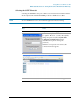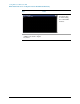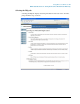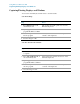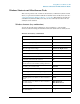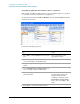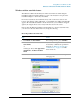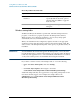Troubleshooting guide
99
Using Microsoft Windows XP
Windows Shortcuts and Miscellaneous Tasks
Windows taskbar auto-hide feature
The Windows taskbar should always be in the auto-hide mode when using the
instrument application. If the taskbar is not set to auto-hide, the lower part of the
instrument display is obscured by the taskbar.
If a mouse is attached to the instrument, and you move the mouse cursor to the
bottom of the display (either deliberately or accidentally), the taskbar automatically
appears. Provided that the taskbar is in auto-hide mode, you can make it disappear
again by moving the mouse cursor away from the bottom of the screen.
If at any time the Windows taskbar is inadvertently set to the non-auto-hide mode,
you can restore the auto-hide behavior by doing the following:
Restoring taskbar auto-hide mode
Step Notes
1. Click Start > Control Panel If not using a mouse, press Ctrl+Esc.
2. In Classic View, click Taskbar and
Start Menu,
or,
in Category View, click Appearance
and Themes, Taskbar and Start
Menu
If you are not using a mouse, use the
shortcut key combinations specified in
the Section “Windows shortcuts (key
combinations)” on page 97 to make
these selections.
3. Click the Taskbar tab The Taskbar and Start Menu Properties
dialog appears.