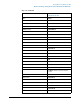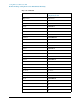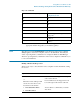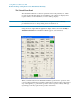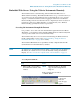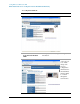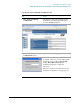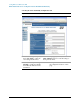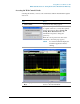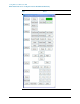Troubleshooting guide
85
Using Microsoft Windows XP
Embedded Web Server: Using the X-Series Instruments Remotely
Embedded Web Server: Using the X-Series Instruments Remotely
The instrument can be controlled using either the Embedded Web Server or
Windows Remote Desktop. The Embedded Web Server is a good solution when you
do not want to log into the instrument's user account. This allows you to view the
display or control the instrument, without logging the current user off. Windows
Remote Desktop must be used when the remote computer keyboard is needed as an
input device (such as for editing filenames, or setting the title.) Also, Windows
Remote Desktop generally has a faster response time.
Accessing the instrument through the Internet
It is possible to access and control the instrument through the Internet and World
Wide Web, or a local internet, using the built-in Embedded Server functionality. This
section provides details of how to use this functionality.
The instrument may also be accessed and controlled using the Windows Remote
Desktop functionality (see the section “Remote Desktop: Using the X-Series
Instruments Remotely” on page 70, for details).
The instrument Embedded Server capabilities are fully compliant with the LXI
(LAN eXtensions for Instrumentation) standard.
NOTE To gain access to the instrument from the LAN, you need to know its hostname (or
IP Address). For details of how to locate this information using the instrument
Display, see “How to locate the computer name of the instrument” on page 73.
Accessing the instrument
Step Notes
1. Enter a URL corresponding to
the instrument hostname or IP
Address.
NOTE This functionality is only fully
supported when using Internet
Explorer.
In this example, the host name is
“a-n9020a-10010”.
When the
connection is
made, the
welcome page
appears.