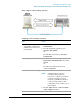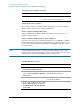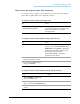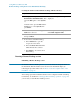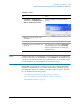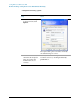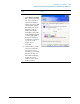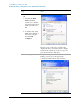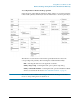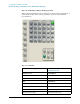Troubleshooting guide
74
Using Microsoft Windows XP
Remote Desktop: Using the X-Series Instruments Remotely
Running a Remote Desktop session
Initializing a Remote Desktop session
NOTE To initialize a Remote Desktop Session, you need to know the Computer Name of
the instrument. This information can be shown on the instrument display by
following the procedure in the section “How to locate the computer name of the
instrument” on page 73.
After setting up both the instrument and the remote computer for Remote Desktop
Connectivity, as described in “Setting up Remote Desktop operation” on page 70,
you are ready to start a Remote Desktop session.
4. In Category View, press Tab to select
Performance and Maintenance, then
press the Tab again to select System,
or,
in Classic View, press the Tab and the
Arrow keys to select System, then
press Enter.
The System Properties dialog is
displayed.
5. Press Ctrl+Tab until the Computer
Name tab is selected.
The Computer Name is displayed
under Full computer name.
6. Press Tab to select the Cancel button,
then press Enter.
7. To close the Control Panel dialog:
a. Press Alt+Select to open the
drop-down File menu
b. Press the Down Arrow until the
Close menu item is selected
c. Press Enter to close the Control
Panel dialog.
Locating the name from the Windows desktop (without a mouse):
Step Notes