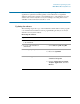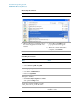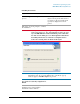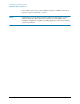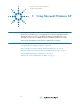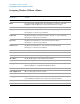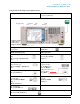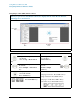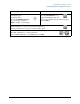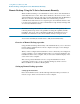Troubleshooting guide
70
Using Microsoft Windows XP
Remote Desktop: Using the X-Series Instruments Remotely
Remote Desktop: Using the X-Series Instruments Remotely
Windows Remote Desktop is recommended for remote control of the instrument. It
offers fully-interactive control, that is almost identical to direct face-to-face control
of the instrument. You can also remotely control the instrument using the Embedded
Web Server interface. The Embedded Web Server functionality provides a
communications method that does not require login to the instrument. However, due
to its slower response time, it is only recommended for setup and data exchanges that
do not involve instrument control.
NOTE The Remote Desktop functionality is a Microsoft Windows XP capability. The
following discussion provides some guidelines for using this capability with the
instrument. You need to refer to the Windows XP help documentation for more
information. As Windows evolves, these instructions may no longer be exact.
You need an external keyboard and mouse to fully use this functionality.
Overview of Remote Desktop operation
Using the Remote Desktop functionality of the instrument allows you to control and
interact with the instrument from a remote computer as though you were sitting in
front of the instrument.
When you have configured the instrument for remote connectivity, and configured a
separate computer to act as a Remote Desktop Host, you can send commands to the
instrument from the remote computer, and you can see the instrument display on the
screen of the remote computer.
This section provides full details of how to set up the instrument for remote
connectivity, and also how to set up a computer running any 32-bit version of
Microsoft Windows as a Remote Desktop Host.
Setting up Remote Desktop operation
Setting up the instrument
Before the instrument can be controlled through a Remote Desktop Connection, it
must be set up to allow connection from a remote computer.