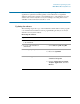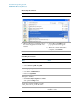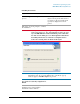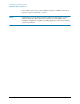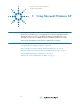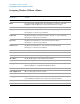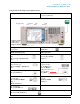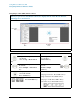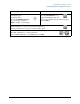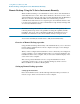Troubleshooting guide
69
Using Microsoft Windows XP
Navigating Windows Without a Mouse
To select Thumbnails,
and Display pages
(from Pages Tab):
Press the Left/Right/Up/Down
keys to navigate, then press
Enter to display a selected Page.
To go to a specific page:
Press the Next Window key to
open the Go to Page dialog, then
enter the page number using the Numeric keypad,
and press Enter.
To print all or part of a document:
Press the Print key to open the Adobe Reader Print Dialog,
then use the Tab keys to set options, and select OK to print.
To Exit Adobe Reader:
Press Alt + Select keys to open the File menu.
Use the Down Arrow key to select Exit, then press Enter.
In the navigation pane In the document pane