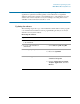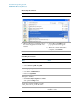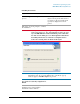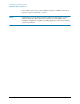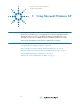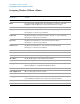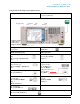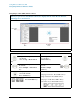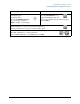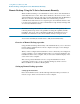Troubleshooting guide
68
Using Microsoft Windows XP
Navigating Windows Without a Mouse
Navigating Acrobat (PDF) without a mouse
When you open an Acrobat (PDF) document, it is displayed in the Adobe Reader Window,
which appears as shown below.
In the navigation pane In the document pane
To go to next or previous
Bookmark:
Press the Up or Down Arrow
key.
To scroll up or down:
Press the Up or
Down Arrow key.
To expand or collapse the selected
Bookmark:
Press the Right or Left Arrow
key.
To zoom in or out:
Press the
Alt+Left or Right
Arrow key.
To display the content of the
selected Bookmark:
Press the Enter key.
To Zoom to:
a) Fit page in window: Press Ctrl + 0 keys
b) Page actual size Press Ctrl + 1 keys
c) Fit page to width Press Ctrl + 2 keys
c) Fit visible object Press Ctrl + 3 keys
To switch tabs:
Press Ctrl+Tab keys.
Navigation
Pane
Document
Pane
Navigation
Pane