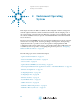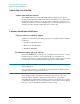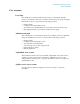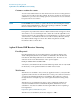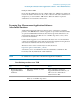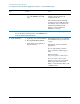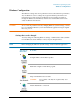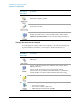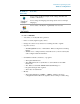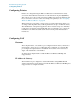Troubleshooting guide
50
Instrument Operating System
Configuring Printers
Configuring Printers
Printers are configured using the Microsoft Windows Control Panel. It is easily
accessed from the Windows Start menu or from under the front panel System key.
This setup process is most easily done using a USB mouse and an external keyboard.
If you do not have a mouse it can be done using front-panel keys. See “Navigating
Windows Without a Mouse” on page 66.
When setting up a new printer, you may need to load the printer driver (unless you
are using a network printer that your IT department has set up to include the driver).
The manufacturer of the printer supplies the driver software and process. That may
require that you attach an external USB disk drive. An alternative is to connect the
instrument to the LAN and download the driver from the printer manufacturer’s
internet site.
Configuring LAN
Hostname
The Computer Name, or hostname, is pre-configured from the factory. It must be a
unique name so that it does not conflict with other equipment on your LAN. The
pre-configured Computer Name is A-N9038A-xxxxx, where xxxxx is the last 5
digits of the instrument’s serial number.
To change the Computer Name consult the Microsoft Windows XP Help and
Support Center.
IP Address & Gateway
The instrument is pre-configured to obtain an IP Address using DHCP. The IP
Address and Gateway can be changed. Consult the Microsoft Windows XP Help and
Support Center to configure the LAN.