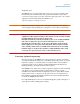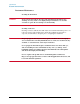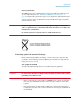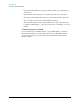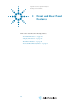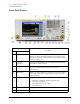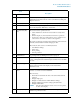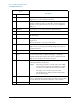Troubleshooting guide
28
Front and Rear Panel Features
Front-Panel Features
17 Ctrl Key Ctrl works the same as a PC keyboard. Use it to navigate in Windows
applications or to select multiple items in lists.
18 Select / Space Key Select is also the Space key and it has typical PC functionality. For
example, in Windows dialogs, it selects files, checks and unchecks
check boxes, and picks radio button choices. It opens a highlighted
Help topic.
19 Tab Keys Use these keys to move between fields in Windows dialogs.
20 Knob Increments and decrements the value of the current active function.
21 Return Key Exits the current menu and returns to the previous menu. Has typical
PC functionality.
22 Full Screen Key Pressing this key turns off the softkeys to maximize the graticule
display area.
Press the key again to restore the normal display.
23 Help Key Initiates a context-sensitive Help display for the current Mode. Once
Help is accessed, pressing a front panel key brings up the help topic
for that key function.
24 Speaker Control Keys Enables you to increase or decrease the speaker volume, or mute it.
25 Window Control
Keys
These keys select between single or multiple window displays. They
zoom the current window to fill the data display, or change the
currently selected window. They can be used to switch between the
Help window navigation pane and the topic pane.
26 Power Standby/ On Turns the EMI Receiver on. A green light indicates power on. A
yellow light indicates standby mode.
NOTE The front-panel switch is a standby switch, not a LINE
switch (disconnecting device). The instrument continues
to draw power even when the line switch is in standby.
The main power cord can be used as the system
disconnecting device. It disconnects the mains circuits
from the mains supply.
27 RF Input 2 Connector for inputting an external signal. Make sure that the total
power of all signals at the instrument input does not exceed +30 dBm
(1 watt). This input can withstand 2 kV pulses of 10 μs duration.
28 LED Indicator A green light indicates RF Input 2 is the active input port.
Item
Description
# Name