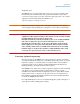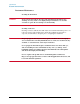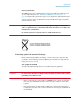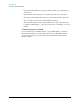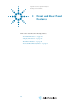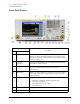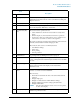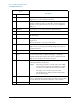Troubleshooting guide
27
Front and Rear Panel Features
Front-Panel Features
8 Back Space Key Press this key to delete the previous character when entering
alphanumeric information. It also works as the Back key in Help and
Explorer windows.
9 Delete Key Press this key to delete files or to perform other deletion tasks.
10 USB Connectors Standard USB 2.0 ports, Type A. Connect to external peripherals such
as a mouse, keyboard, DVD drive, or hard drive.
11 Local/Cancel/(Esc)
Key
If you are in remote operation, Local:
• returns instrument control from remote back to local (the front
panel).
• turns the display on (if it was turned off for remote operation).
• can be used to clear errors. (Press the key once to return to local
control, and a second time to clear error message line.)
If you have not already pressed the units or Enter key, Cancel exits the
currently selected function without changing its value.
Esc works the same as it does on a PC keyboard. It:
• exits Windows dialogs
• clears errors
• aborts printing
• cancels operations.
12 LED Indicator A green light indicates RF Input is the active input port.
13 RF Input Connector for inputting an external signal. Make sure that the total
power of all signals at the instrument input does not exceed +30 dBm
(1 watt).
14 Numeric Keypad Enters a specific numeric value for the current function. Entries
appear on the upper left of the display, in the measurement
information area.
15 Enter and Arrow
Keys
The Enter key terminates data entry when either no unit of measure is
needed, or you want to use the default unit.
The arrow keys:
• Increment and decrement the value of the current measurement
selection.
• Navigate help topics.
• Navigate or make selections within Windows dialogs.
• Navigate within forms used for setting up measurements.
• Navigate within tables.
NOTE The arrow keys cannot be used to move a mouse pointer
around on the display.
16 Menu/ (Alt) Key Alt works the same as a PC keyboard. Use it to change control focus
in Windows pull-down menus.
Item
Description
# Name