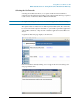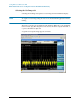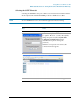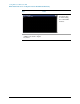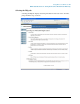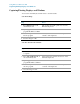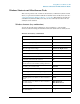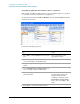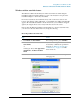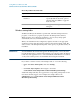Troubleshooting guide
100
Using Microsoft Windows XP
Windows Shortcuts and Miscellaneous Tasks
Windows startup folder
All Windows XP systems include a special folder, called the Startup folder. If a
program, or a shortcut to a program, is placed in the Startup folder (either by
Windows itself, or by a third-party application, or by any user), that program
automatically runs every time Windows is restarted.
When your instrument is first configured by Agilent, shortcuts to the appropriate
application software and supporting programs are placed in the Startup folder. The
exact contents of the Startup folder depends on the options you purchased with your
instrument.
IMPORTANT You should never delete items that appear in the Startup folder, or move any item
from the Startup folder to another folder. Deleting or moving any item in the Startup
folder may cause applications not to start automatically when Windows is restarted,
or may cause certain options to be unavailable when using the instrument.
If you wish to view the contents of the Startup folder, do one of the following:
• Either click Start, All Programs, then select Startup,
or,
• Click Start, My Computer, then navigate to the folder:
C:\Documents and Settings\All Users\Start Menu\Programs\Startup.
Additional startup items may also appear in the corresponding startup folder for the
user that is currently logged on. For example, the startup folder for the
administrator user is C:\Documents and Settings\administrator\Start
Menu\Programs\Startup.
4. Select the Auto-hide the taskbar
check box
If you are not using a mouse, press Tab
repeatedly until the auto-hide option is
selected, then press Select to toggle the
check box state.
5. Click OK. This applies the change and closes the
dialog box.
Restoring taskbar auto-hide mode
Step Notes