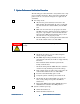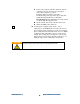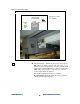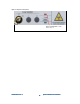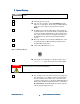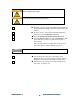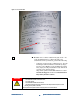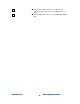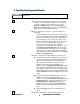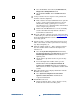Technical data
N7280
N7280N7280
N7280-
--
-90034
9003490034
90034-
--
-
Rev. A
Rev. ARev. A
Rev. A
System
SystemSystem
System Installation and Verification
Installation and Verification Installation and Verification
Installation and Verification
31
3131
31
9
9 9
9 Panel Handling Subsystem
Panel Handling Subsystem Panel Handling Subsystem
Panel Handling Subsystem Verification
Verification Verification
Verification
Cabinet access panels must be closed and the green interlock LED illuminated on the operator
control console.
1
11
1 Verify correct load/unload configuration — Standard
systems are “Left-to-Right”. However, if the customer
requires a “Right-to-Left” configuration, go to the
System Configuration environment, Production
Options task, General tab and in the Panel Handling
panel select the proper Flow Direction.
2
22
2 Stage alignment verification — Check loading and
unloading.
Load the Medalist x6000 Test Panel program and at
the program prompts, load and unload the Medalist
x6000 panel handling test panel to verify that the
load and unload cycle is consistent, and the outer
barriers operate smoothly both in the open and the
closed directions. If the Medalist x6000 Test
Program is not available, from the Service
environment of the Medalist x6000 software, select
the Subsystem Status & Control task. On the
Panel Handling tab, manually set the rail-width by
entering 305.3 mm (12020 mils) in the Rail Width
Adjustment panel and clicking Set, then click Load
Panel and Unload Panel.
3
33
3 Inner / outer Barrier / PIP and belt verification test:
a
aa
a Load the Medalist x6000 Test Panel program and at
the program prompt, load the Medalist x6000 Test
Panel into the Medalist x6000. If the Medalist
x6000 Test Program is not available, from the
Service environment of the Medalist x6000
software, select the Subsystem Status & Control
task. On the Panel Handling tab, manually set the
rail-width by entering 305.3 mm (12020 mils) in the
Rail Width Adjustment panel and clicking Set, then
click Load Panel and load the Medalist x6000 Test
Panel.
b
bb
b Run the Panel Handling Confirmation. From the
Service environment of the Medalist x6000
software, select the Confirmation, Diagnostics &
Adjustments task. In the Test List panel, select
Panel Handling Confirmation. In the Loop
Count panel enter 50, then, click Run Selected
Tests to run the Panel Handling Confirmation 50
times.
c
cc
c Unload the Medalist x6000 panel handling test
panel.
4
44
4 Run all confirmations, diagnostics & adjustments
NOTE