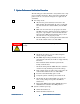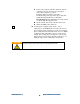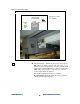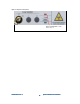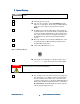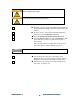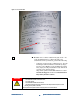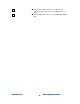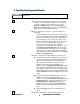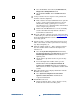Technical data
N7280
N7280N7280
N7280-
--
-90034
9003490034
90034-
--
-
Rev. A
Rev. ARev. A
Rev. A
System
SystemSystem
System Installation and Verification
Installation and Verification Installation and Verification
Installation and Verification
27
2727
27
8
8 8
8 System Start
System StartSystem Start
System Start-
--
-up
upup
up
All access panels must be closed and the green interlock LED lighted on the operator control
console.
1
11
1 Turn the X-ray key to off.
2
22
2 Log on to the computer - Press Ctrl-Alt-Del and the
login screen will appear. It already has “Administrator”
as the user name. Type in the password and press
Enter.
3
33
3 Configure the network - Immediately after logging on
for the first time, the network must be configured. Have
your local systems administrator or IT specialist setup
the required network protocol settings as described in
the Medalist x6000 Site Preparation Guide (N7280-
90009).
4
44
4 Have the customer’s local systems administrator or IT
specialist update the Microsoft XP operating system
from the Microsoft website.
5
55
5 Click on the Medalist x6000 icon:
Figure 23: Medalist x6000 icon
6
66
6 The Login screen will appear. For User Name, enter
administrator. Type the password and click Login.
The Medalist x6000 produces X-rays. Do not operate the Medalist x6000 unless all shielding
is in place. Exposure to X-rays can result in serious bodily injury.
7
77
7 Use a voltmeter to recheck the Vacion power supply at
test point J04000. See Figure 21. The reading should
now be less than 20 mv. If it is not, or has risen since
your last reading, there is a problem--DO NOT bring up
X-Rays. For troubleshooting information, see Service
Documentation in the Medalist x6000 help system or
call the Agilent Support Center.
WARNING
NOTE