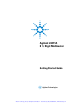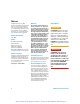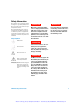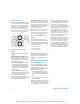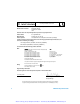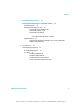Artisan Technology Group is your source for quality new and certified-used/pre-owned equipment • FAST SHIPPING AND DELIVERY • TENS OF THOUSANDS OF IN-STOCK ITEMS • EQUIPMENT DEMOS • HUNDREDS OF MANUFACTURERS SUPPORTED • LEASING/MONTHLY RENTALS • ITAR CERTIFIED SECURE ASSET SOLUTIONS SERVICE CENTER REPAIRS Experienced engineers and technicians on staff at our full-service, in-house repair center WE BUY USED EQUIPMENT Sell your excess, underutilized, and idle used equipment We also offer credit for buy-back
Agilent L4411A 6 ½ Digit Multimeter Getting Started Guide Agilent Technologies Artisan Technology Group - Quality Instrumentation ... Guaranteed | (888) 88-SOURCE | www.artisantg.
Notices © Agilent Technologies, Inc. 2007 Warranty No part of this manual may be reproduced in any form or by any means (including electronic storage and retrieval or translation into a foreign language) without prior agreement and written consent from Agilent Technologies, Inc. as governed by United States and international copyright laws. The material contained in this document is provided “as is,” and is subject to being changed, without notice, in future editions.
Safety Information Do not defeat power cord safety ground feature. Plug in to a grounded (earthed) outlet. Do not use product in any manner not specified by the manufacturer. Do not install substitute parts or perform any unauthorized modification to the product. Return the product to an Agilent Technologies Sales and Service Office for service and repair to ensure that safety features are maintained.
Protection Limits The Agilent L4411A Digital Multimeter provides protection circuitry to prevent damage to the instrument and to protect against the danger of electric shock, provided the Protection Limits are not exceeded. To ensure safe operation of the instrument, do not exceed the Protection Limits shown on the front or rear panel, and defined below: A Current Input Terminal. The current input ("I") terminal has a Protection Limit of 3A (rms) maximum current flowing from the LO input terminal.
Additional Notices Waste Electrical and Electronic Equipment (WEEE) Directive 2002/96/EC This product complies with the WEEE Directive (2002/96/EC) marking requirement. The affixed product label (see below) indicates that you must not discard this electrical/electronic product in domestic household waste. Product Category: With reference to the equipment types in the WEEE directive Annex 1, this product is classified as a "Monitoring and Control instrumentation" product.
DECLARATION OF CONFORMITY According to EN ISO/IEC 17050-1:2004 Manufacturer’s Name: Manufacturer’s Address: Agilent Technologies, Incorporated 900 South Taft Ave Loveland, CO 80537 USA Declares under sole responsibility that the product as originally delivered Product Name: Model Number: Product Options: 6 ½ Digit Multimeter 34410A, 34411A, L4411A This declaration covers all options of the above product(s) complies with the essential requirements of the following applicable European Directives, and car
Contents 1 Preparation for Use 11 About the Instrument 12 Materials Included 12 No Manuals? 12 The L4411A and the 34411A 13 Operating and Storage Environments 13 Electrical Requirements 13 Network Configuration 13 Selecting a LAN Network 14 Private LAN Considerations 14 Site LAN Considerations 15 Connecting the LAN Cable 15 Private Network Connections 15 Site Network Connections 16 Using the GPIB and USB Interface 17 Applying Power 17 Using the Web-Enabled Instrument Interface 19 Browser Configuration
Contents Capacitance Measurements 2 30 L4411A Software Installation and Configuration 31 Software Requirements 32 Installing the Agilent IO Libraries 33 Installing Instrument Drivers 35 Interface Configuration 37 Configuring the LAN Interface 37 Locating the Instruments 38 Adding and Configuring the Instruments 40 Using Interactive IO 43 Opening the Web-Enabled Interface 45 GPIB and USB Configuration 45 GPIB Configuration 46 Starting Agilent Connection Expert 46 Adding Instruments to the GPIB Configurati
Contents 3 Introduction to Programming 59 Installing the Example Programs and Agilent IntuiLink Example Programs 60 Modifying the Examples for Use 62 Visual Studio 6.0 (Visual Basic) 62 Visual Studio .NET (C++) 63 Visual Studio .Net (C#) 63 60 Visual Studio .NET (Visual Basic 7.
Contents 10 L4411A Getting Started Guide Artisan Technology Group - Quality Instrumentation ... Guaranteed | (888) 88-SOURCE | www.artisantg.
Agilent L4411A 6½ Digit Multimeter Getting Started Guide 1 Preparation for Use About the Instrument 12 Network Configuration 13 Applying Power 17 Using the Web-Enabled Instrument Interface 19 Basic Measurement Connections 25 Welcome. This user’s guide contains configuration and general programming information for the Agilent L4411A 6½ Digit Multimeter. The L4411A LXI Class C instrument is a 1U, 1/2-rack version of the Agilent 34411A 6½ Digit Multimeter with identical functionality.
1 Preparation for Use About the Instrument This section lists the accessories shipped with the L4411A and contains information on its specified operating and storage environments and on its electrical requirements. Materials Included The following accessories are shipped standard with the L4411A multimeter: 1 Power cord 2 LAN cross-over cable (p/n 5061-0701) 3 Agilent E2094A I/O Libraries Suite 14.
Preparation for Use 1 The L4411A and the 34411A As mentioned at the beginning of this chapter, the L4411A is functionally identical to the 34411A multimeter. Except where noted, the information contained in the accompanying User’s Guide and Service Guide applies to the L4411A. Operating and Storage Environments The L4411A multimeter is designed to operate in a temperature range from 0 °C to +55 °C, with full accuracy up to 80% RH at 40 °C. The rated storage environment for the L4411A is -40 °C to +70 °C.
1 Preparation for Use Selecting a LAN Network For the purposes of this user’s guide, a private (isolated) LAN network is defined as a network configuration in which instrument access is a direct connection between the computer and the instrument, or to multiple instruments connected via a dedicated router or switch. A site (company-wide) LAN is defined as a network in which instrument access is available to many users at on-site and remote locations.
Preparation for Use 1 a router with Dynamic Host Configuration Protocol (DHCP) capability on a private network, the router can assign an IP address to each instrument thus creating a sub-network (subnet) that does not consume site IP addresses. Site LAN Considerations For applications requiring access by many users or by users at distributed sites, a site LAN network is required. In addition to supporting multiple users, site LANs often offer the advantage of being maintained by IT departments.
1 Preparation for Use If the L4411A multimeter is connected directly to the PC, use the yellow LAN crossover cable (p/n 5061-0701) provided with the instrument. If your computer supports Auto-MDIX or contains a LAN card with gigabit data transfer rates, the (yellow) crossover cable is not required. A standard LAN cable can be used instead. For private LAN networks that include a switch or router, use standard LAN cables for all network connections. Do not use the crossover cable.
Preparation for Use 1 Using the GPIB and USB Interface Programming access to the L4411A multimeter is also available through the instrument’s GPIB and USB interfaces. The GPIB and USB (Type B) connectors are located on the rear panel of the L4411A. If your application requires both LAN and GPIB access to the instrument, an “in-line” GPIB cable or GPIB extender (adaptor) must be used in order to make simultaneous (LAN and GPIB) connections to the instrument.
1 Preparation for Use Table 1-1. L4411A Display Sequences. Sequence Display Description Power-On Agilent L4411A f.ff - b.bb - gg - rr f.ff: installed instrument firmware revision b.bb: boot kernal firmware revision - recovery revision if firmware update utility fails or is interrupted gg: FPGA revision rr: PC board revision MAC ADDRESS 0030D3xxxxxx Media Access Control (MAC) address - is the physical (hardware) address of the L4411A LAN port.
Preparation for Use 1 Using the Web-Enabled Instrument Interface The LAN connection between the PC and the L4411A provides access to the instrument through the instrument’s Web-enabled interface. This is the easiest way to program the L4411A as no additional IO drivers are required. To use the Web-enabled interface: 1 Connect a LAN cable (yellow crossover or standard - see “Connecting the LAN Cable”) between your PC and the L4411A. The Web-enabled interface is not available over GPIB or USB.
1 Preparation for Use Figure 1-3. The L4411A Web-Enabled Interface ‘Welcome Page’. N O TE Selecting “Help with this Page” on any Web interface window provides definitions and detailed information on the use of that window. N O TE For ease in (Internet) browser navigation when controlling multiple instruments, open a separate browser session for each Web-enabled instrument.
Preparation for Use 1 Turn On Front Panel Identification Indicator When ‘on’, the L4411A will display “identifying” until the following is selected: Turn Off Front Panel Identification Indicator SCPI Programming To send SCPI commands to the L4411A from the Web interface, select the “Browser Web Control” tab on the welcome page (Figure 1-3). Once the ‘web control page’ is displayed, select “Allow Full Control” and close the the “Monitor DMM” and “Control DMM” windows (Figure 1-4).
1 Preparation for Use Click to open time out setting window Figure 1-5. The L4411A SCPI Command Interface Window. The ‘SCPI Command interface’ window enables you to send any command in the L4411A SCPI command set to the instrument. Query commands, those with a ‘?’ and which return data, can be executed by Write(ing) the command and then Read(ing) the data, or by Write(ing)&Read(ing) the command using the ‘Write & Read’ button.
Preparation for Use 1 Instrument and Firmware Identification The Web-enabled interface and ‘SCPI Command interface’ window provide a convenient way to identify the instrument’s current firmware revision. Using the command interface window, enter the *IDN? command and click on Write&Read or click on the “*IDN?” button. A typical IDN? string is shown below: Agilent Technologies,L4411A,MY00099999,2.31-2.28-0.
1 Preparation for Use click to open configuration window Figure 1-6. Viewing the L4411A LAN Configuration Settings. Selecting “Modify Configuration” opens the configuration window shown in Figure 1-7. From this window the L4411A LAN settings can be changed and stored within the instrument. 24 L4411A Getting Started Guide Artisan Technology Group - Quality Instrumentation ... Guaranteed | (888) 88-SOURCE | www.artisantg.
Preparation for Use 1 Figure 1-7. Editing the L4411A LAN Settings. N O TE Pressing the recessed ‘LAN Reset’ button on the rear panel of the L4411A resets the LAN interface settings to their factory-set values. Refer to “Power-On and Reset State” or to the *RST or SYSTem:PRESet command in the 34410A/11A/L4411A Programmer’s Reference for the list of these settings. Basic Measurement Connections This section illustrates terminal connections for measurements available with the L4411A.
1 Preparation for Use Input Terminal Protection Limits The protection limits for the L4411A input terminals are shown below. A C B D Terminals Protection Limits The HI and LO input terminals are used for voltage, resistance, capacitance, and diode test measurements. Two Protection Limits are defined for these terminals: Input (HI and LO) Terminals HI to LO Protection Limit LO to Ground Protection Limit.
Preparation for Use 1 DC Voltage and Current Measurements The connections for DC voltage (including thermocouple) measurements and DC current measurements are shown in Figures 1-9 and 1-10. Figure 1-9. DC Voltage Measurement Connections. Figure 1-10. DC Current Measurement Connections. L4411A Getting Started Guide Artisan Technology Group - Quality Instrumentation ... Guaranteed | (888) 88-SOURCE | www.artisantg.
1 Preparation for Use AC Voltage and Current Measurements The connections for AC voltage and AC current measurements are shown in Figures 1-11 and 1-12. Figure 1-11. AC Voltage Measurement Connections. Figure 1-12. AC Current Measurement Connections. 28 L4411A Getting Started Guide Artisan Technology Group - Quality Instrumentation ... Guaranteed | (888) 88-SOURCE | www.artisantg.
Preparation for Use 1 Resistance Measurements The connections for 2-wire and 4-wire resistance measurements (including thermistors and RTDs) measurements and DC current measurements are shown in Figures 1-13 and 1-14. Figure 1-13. 2-Wire Resistance Measurement Connections. Figure 1-14. 4-Wire Resistance Measurement Connections. L4411A Getting Started Guide Artisan Technology Group - Quality Instrumentation ... Guaranteed | (888) 88-SOURCE | www.artisantg.
1 Preparation for Use Frequency and Period Measurements The connection for frequency and period measurements is shown in Figure 1-15. Figure 1-15. Frequency and Period Measurement Connections. Capacitance Measurements The connection for capacitance measurements is shown in Figure 1-16. Figure 1-16. Capacitance Measurement Connections. 30 L4411A Getting Started Guide Artisan Technology Group - Quality Instrumentation ... Guaranteed | (888) 88-SOURCE | www.artisantg.
Agilent L4411A 6½ Digit Multimeter Getting Started Guide 2 L4411A Software Installation and Configuration Software Requirements 32 Installing the Agilent IO Libraries 33 Installing Instrument Drivers 35 Interface Configuration 37 Firmware and Driver Updates 54 This chapter contains information on IO libraries and drivers required to program the L4411A from selected development environments.
2 L4411A Software Installation and Configuration Software Requirements The manner and environments available to program the L4411A are dependent upon the IO libraries and drivers installed. The IO software included with the L4411A is contained on the following CDs: • Agilent Automation-Ready CD: Agilent IO Libraries Suite 14.
L4411A Software Installation and Configuration 2 Installing the Agilent IO Libraries The Agilent IO Libraries include the VISA and VISA-COM libraries used for programming the L4411A in Microsoft® development environments (Table 2-1). The VISA and VISA-COM libraries allow you to send commands from the L4411A SCPI command set to the instrument (see “34410A/11A/L4411A Programmers Reference Help” on the Product Reference CD-ROM).
2 L4411A Software Installation and Configuration Table 2-2. Agilent IO Libraries Suite System Requirements. Processor 450 MHz Intel Pentium® II or higher Operating System Windows XP Professional or Home Edition (Service Pack 1 or later) Windows 2000 Professional (Service Pack 4 or later) Web Browser Microsoft Internet Explorer 5.01 or greater (recommended) Available Memory 128 MB (256 MB or greater recommended) Available Disk Space 225 MB required for installation: - 160 MB for Microsoft .
L4411A Software Installation and Configuration 2 After the IO libraries have been successfully installed, you have the option of viewing the Read Me file, starting ‘Agilent Connection Expert’, or selecting neither option and closing the installation wizard. If you choose to start Connection Expert, continue with the ”Interface Configuration” section of this chapter. Otherwise, continue with instrument driver installation as described below.
2 L4411A Software Installation and Configuration Figure 2-1. L4411A Product Reference CD-ROM Software (& Driver) Menu. Install the appropriate driver based on the development environment you are using. Accept all default directories specified during installation if prompted. Setup type “Typical” is applicable for most users. (As previously noted, installing the Agilent IO Libraries installs the IVI Shared Components.) 36 L4411A Getting Started Guide Artisan Technology Group - Quality Instrumentation ..
L4411A Software Installation and Configuration 2 Interface Configuration This section contains information for configuring the L4411A LAN, GPIB, and USB interfaces using the Agilent IO Libraries ‘Connection Expert’ utility. Configuring the LAN Interface With the L4411A turned on and connected to the PC, start the Connection Expert utility by clicking the ‘Agilent IO Control’ icon and selecting “Agilent Connection Expert” from the pop up menu as shown in Figure 2-2.
2 L4411A Software Installation and Configuration Locating the Instruments Agilent Connection Expert opens with a “welcome screen” and window similar to that shown in Figure 2-3. The computer interfaces available are configured during installation of the Agilent IO Libraries and are displayed in the left column (Explorer pane), the properties of the configured interface are displayed in the right column (Properties pane). Explorer Pane Properties Pane Figure 2-3.
L4411A Software Installation and Configuration 2 Figure 2-4. Agilent Connection Expert “Add Instrument Window”. In the example of Figure 2-5, two instruments were located on the LAN switch. L4411A Getting Started Guide Artisan Technology Group - Quality Instrumentation ... Guaranteed | (888) 88-SOURCE | www.artisantg.
2 L4411A Software Installation and Configuration Figure 2-5. Connection Expert “Find Instrument” Window. N O TE The “Find Instrument” function of Agilent Connection Expert is supported only on computers that have a single LAN card installed. If your computer has more than one LAN card, the L4411A instruments must be specified explicitly using their IP addresses.
L4411A Software Installation and Configuration 2 Click either to test communication Figure 2-6. Verifying a Communication Path to the Instrument. The LAN Instrument window identifies the instrument’s host name, its IP address, its VISA address, and product number. In this example, the instrument is connected to the PC via a LAN switch with no DHCP server present. Thus, the host name is not registered and access to the instrument is through its IP address.
2 L4411A Software Installation and Configuration As instruments are added, they appear in the Agilent Connection Expert Explorer pane as shown in Figure 2-7. Selecting the instrument in the Explorer pane displays its properties in the Properties pane. configured instruments Figure 2-7. Configured Instruments added to LAN Network. About IP Addresses and Host names Dynamic Host Configuration Protocol (DHCP) and Automatic IP are enabled on the L4411A when shipped from Agilent.
L4411A Software Installation and Configuration Host Names name is: 2 The L4411A has a default host name. The format of the host A-L4411A-yyyyy where ‘yyyyy’ are the last five digits of the instrument’s serial number. The instrument host name is reported by Agilent Connection Expert for network servers that support Dynamic Domain Name Service (DNS). For network servers that do not support Dynamic DNS, only the IP address is reported.
2 L4411A Software Installation and Configuration select Interactive IO select instrument Figure 2-8. Selecting an Instrument and Starting Interactive IO. N O TE N O TE 44 For more information on Interactive IO, refer to the Agilent IO Libraries Suite Getting Started Guide. The guide is available on-line by clicking on the Agilent IO Control icon and then selecting Documentation ¾IO Libraries Suite Getting Started.
L4411A Software Installation and Configuration 2 Opening the Web-Enabled Interface The Web-enabled interface can be opened from the Connection Expert window as shown in Figure 2-9. See Chapter 1 for information on using this interface. opens the Web interface for the selected instrument Figure 2-9. Opening the Instrument Web Interface. GPIB and USB Configuration The following information assumes a GPIB interface card has been installed in your computer.
2 L4411A Software Installation and Configuration GPIB Configuration GPIB cables can be connected to the PC in a “star” (all cables connect directly to the computer) or “linear” (instrument to instrument) configuration. As mentioned in Chapter 1, if your application requires both LAN and GPIB access to the instrument, an “in-line” GPIB cable or GPIB extender must be used in order to make both (LAN and GPIB) connections simultaneously.
L4411A Software Installation and Configuration 2 Figure 2-10. Adding Instruments to the GPIB Interface. In the ‘configurable properties’ window (Figure 2-11), select the L4411A’s GPIB address (note: factory-set address = 22) and click ‘OK’. Figure 2-11. Specifying the GPIB Address when Adding an Instrument. L4411A Getting Started Guide Artisan Technology Group - Quality Instrumentation ... Guaranteed | (888) 88-SOURCE | www.artisantg.
2 L4411A Software Installation and Configuration Connection Expert will attempt to establish a communication path to the instrument. If the L4411A is at the address specified, the instrument will be added to the list of GPIB-configured instruments. (Figure 2-12). instrument configured for use over GPIB Figure 2-12. The L4411A Configured for the GPIB Interface.
L4411A Software Installation and Configuration 2 The GPIB Address String When programming the L4411A over GPIB, the instrument’s GPIB address is included in the address string as shown below: GPIB0::22::INSTR The Web-Enabled Instrument Interface and Interactive IO The Web-enabled instrument interface is not available from the GPIB interface. (Note the “Instrument Web Interface” link that is missing from the ‘properties pane’ in Figure 2-12 compared to Figure 2-7 (LAN interface).
2 L4411A Software Installation and Configuration highlight the instrument, select, and change the address Figure 2-13. Updating Configuration Expert after Changing the GPIB Address. The interface is then refreshed with the new GPIB address. USB Configuration The L4411A is a high-speed USB 2.0 device. Connection to the instrument is through the Type B USB connector located on the instrument rear panel.
L4411A Software Installation and Configuration 2 Adding Instruments to the USB Configuration With the L4411A connected to the PC through the USB cable, start Agilent Connection Expert. Right-click the USB interface (USB0) and then select “Refresh This Interface” (Figure 2-14). select to add instrument Figure 2-14. Adding the L4411A to the USB Interface. Connection Expert will attempt to establish a communication path to the instrument.
2 L4411A Software Installation and Configuration instrument configured for use over USB Figure 2-15. The L4411A Configured for the USB Interface. The USB Address String When programming the L4411A over USB, the instrument’s USB address is included in the address string as shown below: USB0::2351::2391::MY00099999::0::INSTR To simplify addressing during programming, a VISA alias can be assigned and used in place of the complete address.
L4411A Software Installation and Configuration 2 select and enter the alias Figure 2-16. Adding a VISA Alias for the L4411A. Once added, the alias appears under the complete address listed below the USB0 interface. The Web-Enabled Instrument Interface and Interactive IO The Web-enabled instrument interface is not available from the USB interface. The Connection Expert ‘Interactive IO’ utility can be used to send SCPI commands from the L4411A command set to the instrument.
2 L4411A Software Installation and Configuration Firmware and Driver Updates Firmware and (IVI-COM) driver updates for the L4411A multimeter are available via the Web. This section contains information for locating and downloading the updates to your computer. Downloading the Update Utility and Firmware L4411A firmware updates are installed in the instrument using the Agilent Firmware Update Utility. The utility and firmware update can be found on the Web at: www.agilent.
L4411A Software Installation and Configuration 2 ‘Open’ or ‘Save’ the firmware file to download it to your PC. Note the directory location as you will need to specify the path to the (firmware) file when you run the update utility. Depending on the interface to the L4411A, the firmware update utility will require the instrument’s LAN address, GPIB address, or USB address/alias. Note this address before starting the utility. N O TE 1.
2 L4411A Software Installation and Configuration N O TE The ‘Applicable Model’ window lists the instruments which may be updated by the specified firmware (.xs) image. The window is not used to select the instrument receiving the firmware update. 3. Select the I/O interface name and then select ‘Next’. Enter the machine name, IP address, GPIB address, or Alias as prompted (Figure 2-18). Select ‘Update’ to start the update process. Figure 2-18. Specifying the Instrument Address.
L4411A Software Installation and Configuration 2 Following a firmware update, Connection Expert may report that the L4411A configuration has changed. This is represented by a yellow triangle and an exclamation point (!) next to the updated instrument. Select the instrument name, select ‘Change Properties’, and then select either ‘Test Connection’ or ‘Identify Instrument’ to update Connection Expert.
2 58 L4411A Software Installation and Configuration L4411A Getting Started Guide Artisan Technology Group - Quality Instrumentation ... Guaranteed | (888) 88-SOURCE | www.artisantg.
Agilent L4411A 6½ Digit Multimeter Getting Started Guide 3 Introduction to Programming Installing the Example Programs and Agilent IntuiLink 60 Example Programs 60 Modifying the Examples for Use 62 Agilent IntuiLink 65 This chapter contains information on the example programs and the Agilent IntuiLink Software that are included on the Agilent 34410A/11A/L4411A Product Reference CD-ROM (p/n 34410-13601).
3 Introduction to Programming Installing the Example Programs and Agilent IntuiLink The 34410A/11A/L4411A example programs and the Agilent IntuiLink application are intended to familiarize you with operation of the L4411A. Additionally, the example programs provide a starting point that can be leveraged to meet the needs of your application. The example programs are protected by copyright (Copyright © 2005, 2006,2007 Agilent Technologies, Inc).
Introduction to Programming 3 Figure 3-1. L4411A Product Reference CD-ROM Contents Menu. The example programs can also be installed by selecting ‘Install’ next to “34410A/11A/L4411A Example Programs”. The directory structure is: C:\Program Files\Agilent\34410A\examples The sub-directories are identical to those created when the IVI-COM driver is installed (previous page), with the addition of a directory containing National Instruments LabView examples (LabVIEW 7.x).
3 Introduction to Programming Modifying the Examples for Use The example programs assume that you are familiar with the programming languages and tools associated with your development environment. Before executing the programs, each program must be edited to include the address string of the instrument. The following sections provide instructions for editing the programs based on the development environment. Visual Studio 6.0 (Visual Basic) To modify Visual Basic 6.
Introduction to Programming 3 Visual Studio .NET (C++) To modify the Visual C++ examples, open the example by double-clicking the example name with the .vcproj extension. Once the development environment opens, select the example source code file (.cpp extension) of the same name. Figure 3-3 shows the string in which the instrument address is changed. change address string example source code Figure 3-3. Changing the Instrument Address String (Visual C++). Visual Studio .
3 Introduction to Programming change address string example source code Figure 3-4. Changing the Instrument Address String (Visual C#). Visual Studio .NET (Visual Basic 7.0) To modify the Visual Basic examples, open the example by double-clicking the example name with the .vbproj extension. Once the development environment opens, select the example source code file (.vb extension) of the same name. Figure 3-5 shows the string in which the instrument address is changed.
Introduction to Programming change address string 3 example source code Figure 3-5. Changing the Instrument Address String (Visual C#). Agilent IntuiLink The Agilent IntuiLink software provides tool bar “Add-Ins” for the Microsoft® Excel and Microsoft® Windows applications. These add-ins allow high-level instrument control, plus transfer of configuration settings and measurement data between the instrument and the Excel/Word applications.
3 Introduction to Programming • Agilent IntuiLink Multimeter - provides Excel and Windows tool bar add-ins and examples for stand-alone use of the 34410A, 34411A, or L4411A. Insert the CD-ROM and install the Agilent IntuiLink application (the menu window is shown in Figure 3-1). Accept all default directories and components specified.
Introduction to Programming 3 tool bar help tool bar add-in Figure 3-6. The Agilent IntuiLink Multimeter Tool Bar Add-In. Additional Information See the tool bar help file (?) for usage information on the IntuiLink add-in. Additionally, an Agilent IntuiLink for Multimeters software overview can be found under: start/All Programs/Agilent IntuiLink/Multimeter L4411A Getting Started Guide Artisan Technology Group - Quality Instrumentation ... Guaranteed | (888) 88-SOURCE | www.artisantg.
3 68 Introduction to Programming L4411A Getting Started Guide Artisan Technology Group - Quality Instrumentation ... Guaranteed | (888) 88-SOURCE | www.artisantg.
Agilent L4411A 6½ Digit Multimeter Getting Started Guide 4 Rack Mounting Rack Mounting the L4411A 70 Rack Mount Kit Contents 70 Procedure 71 This chapter contains information on rack mounting the L4411A in standard EIA racks using the Agilent Y1160A Rack Mount Kit. Agilent Technologies Artisan Technology Group - Quality Instrumentation ... Guaranteed | (888) 88-SOURCE | www.artisantg.
4 Rack Mounting Rack Mounting the L4411A The L4411A is mounted in EIA rack cabinets using the Y1160A rack mount kit. The kit allows you to mount one L4411A or two L4411As side-by-side on a sliding shelf, while occupying one EIA rack unit of space. Rack Mount Kit Contents The contents of the Y1160A sliding shelf rack mount kit are listed in Table 4-1. Table 4-1. Y1160A (L4411A) Rack Mount Kit Contents.
Rack Mounting 4 Procedure Figure 4-1 is a composite drawing of the Y1160A sliding shelf rack mount kit. The drawing shows the location/usage of the hardware items listed in Table 4-1. 10 3 6 7 8 9 1 5 4 2 Figure 4-1. Y1160A Instrument Rack Mount Kit. L4411A Getting Started Guide Artisan Technology Group - Quality Instrumentation ... Guaranteed | (888) 88-SOURCE | www.artisantg.
4 Rack Mounting The L4411A can be mounted between any two adjacent EIA unit indicators (Figure 4-2). On Agilent racks, an EIA unit indicator is represented by a triangle ( Z) on the rack’s front and rear-facing columns. A single EIA unit extends from the triangle indicator to the next indicator on the column (1 Unit = 44.45 mm = 1.75 in). EIA unit indicators (1 EIA unit) 44.45 mm (1.75 in) 6.35 mm 15.875 mm 15.875 mm 6.35 mm Figure 4-2. EIA Unit Indicators for Installing the Y1160A Rack Mount Kit.
Rack Mounting 4 If center-facing columns with holes are present on the frame, insert a clip-on nut on the hole perpendicular to the center hole on the front facing column. See Figure 4-3. back of rack center-facing colums insert clip nuts on first and third holes between indicators (center of rack) rail “channel insert clip nut if column present insert clip nuts between rack unit indicators front-facing columns Figure 4-3. Rack Column and Shelf Rail Orientation. 2.
4 Rack Mounting 4. Attach the rear brackets to the rail ends using two 10-32 pan head screws (item 3) and two 10-32 nuts with lockwashers (item 6) per rail. Adjust the bracket along the rail until the bracket end aligns with (covers) the rack’s rear-facing columns. Tighten the 10-32 pan head screws to firmly connect the bracket to the rail and maintain the rail length. Connect the rail brackets to the rear-facing columns using two 10-32 pan head screws per column.
Rack Mounting 4 1. Extend the shelf from the rack such that approximately 50% - 75% of the shelf surface is outside of the rack. (The tabs on the back of the shelf that run underneath the rail channel prevent the shelf from tipping.) 2. Determine the position of the instruments (flush, recessed, reversed). 3. Note the location of the four mounting holes on the bottom of the instrument (Figure 4-1). Set the instrument on the shelf, and align the mounting holes with the holes on the shelf.
4 76 Rack Mounting L4411A Getting Started Guide Artisan Technology Group - Quality Instrumentation ... Guaranteed | (888) 88-SOURCE | www.artisantg.
Index Numerics C E 2-wire resistance measurements, 29 4-wire resistance measurements, 29 capacitance measurements, 30 changing LAN settings, 23 changing the GPIB address, 49 computer configuration, 43 condensation, 13 configuration LAN, 37 connecting LAN cables, 15 Connection Expert adding instruments, 40 adding instruments to USB configuration, 51 configuring instruments, 40 GPIB configuration, 45 Interactive IO, 43 locating instruments, 38 opening the Web-enabled interface, 45 USB configuration, 45 Co
Index H host names and IP addresses, 42 humidity, 13 I input terminal protection limits, 26 installation Agilent IO libraries, 33 IVI drivers, 35 instrument addressing GPIB address string, 49 IP addresses and host names, 43 USB address string, 52 instrument and firmware identification, 23 instrument manuals, 12 instruments locating, 38 Interactive IO, 43 interface configuration GPIB, 37 LAN, 37 USB, 37 internet browser configuration, 19 IO libraries computer requirements, 34 installation, 33 IP addresses
Index software installation Agilent IO libraries, 33 computer requirements, 34 IVI drivers, 35 storage and operating environments, 13 T timeout increasing using Interactive IO, 22, 44 U updating firmware, 54 USB address string, 52 USB configuration, 45, 50 USB interface general information, 17 using the GPIB and USB interface general information, 17 V voltage measurements, 27 AC, 28 W Waste Electrical and Electronic Equipment Directive, 5 Web-enabled interface, 19 browser configuration, 19 changing LAN
Index 80 L4411A Getting Started Guide Artisan Technology Group - Quality Instrumentation ... Guaranteed | (888) 88-SOURCE | www.artisantg.
Artisan Technology Group is your source for quality new and certified-used/pre-owned equipment • FAST SHIPPING AND DELIVERY • TENS OF THOUSANDS OF IN-STOCK ITEMS • EQUIPMENT DEMOS • HUNDREDS OF MANUFACTURERS SUPPORTED • LEASING/MONTHLY RENTALS • ITAR CERTIFIED SECURE ASSET SOLUTIONS SERVICE CENTER REPAIRS Experienced engineers and technicians on staff at our full-service, in-house repair center WE BUY USED EQUIPMENT Sell your excess, underutilized, and idle used equipment We also offer credit for buy-back