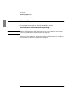User`s guide
Reporter
Running Reporter
5967–9446 57
To open a report that’s not shown
1 Click on the Status window’s toolbar or choose
File
➤Open…
2 Specify the report file name.
When you open a report, the Report Definition window opens, allowing
you to modify the report. A sample of this window is shown in figure 11
on page 63.
The report is added to the status window when you save it.
The status window shows only those reports that have crontab entries.
You may want to open a report that’s not currently scheduled in cron.
For example, you might open a sample report, modify it to suit your
needs, then save the report to a new file name.
As discussed below, if you remove a report it will no longer appear in the
status window. You can resurrect the report by opening the report file.
If you open a sample report or a report file originally created by another
user, you should use the File➤Save As… feature, discussed on page 66, to
save the report to a new file.
See Also “To remove selected reports” on page 58.
“To save a sample report with a different name” on page 66.