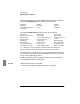User`s guide
Live Statistics
Node Statistics
462 5967–9446
To display a graph of node statistics
1 In Agent Manager or OpenView NNM select one or more
data sources that use the same interface number.
2 Choose Performance➤RMON Statistics➤Live
Statistics
➤Node Graph…
3 If needed, select the interface to use.
4 Indicate the name, IP address, or MAC address of the
node for which to display statistics.
When you choose Live Statistics➤Node Graph…, a terminal window
appears with a prompt asking for the node for which to display statistics.
Indicate the name, IP address, or MAC address for the node.
If you specify a name or IP address, Node Statistics uses the NetMetrix
addrmap facility to translate what you specify to a MAC address.
When displaying the Node Statistics graph for a router, specify the MAC
address of the router, rather than the IP address.
All selected data sources must use the same interface number. If this is
not the case, an error message is displayed for data sources that do not
have the same interface number as the first data source in the selection
list. (You can graph these data sources with different interfaces
separately.)
Multiple Interfaces
Node statistics on multiple interfaces are supported for multi-interface
HP probes. For other multi-interface agents, you cannot graph node
statistics using a network interface other than 1 (that is, on a non-
default interface) from OpenView NNM; the resulting graph will always
be for the default interface. To graph such statistics, use Agent Manager.