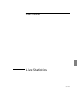User`s guide
Live Statistics
Multi-Segment Statistics
458 5967–9446
To display multi-segment statistics
1 In Agent Manager or OpenView NNM, select one or
more data sources that use the same interface number.
2 Choose Performance➤RMON Statistics➤Live
Statistics
➤Multi-Segment…
3 If needed, select the interface to use.
When you choose Live Statistics➤Multi-Segment…, a graph showing
statistics from the selected data sources is shown.
If you selected more than one data source, the statistics from all selected
Ethernet data sources are shown in a single graph. Statistics from all
selected token ring data sources that support the RMON tokenRing
group are shown in another graph, and statistics from token ring data
sources that do not support the tokenRing group are shown in a different
graph
All selected data sources must use the same interface number. If this is
not the case, an error message is displayed for data sources that do not
have the same interface number as the first data source in the selection
list. (You can graph these data sources with different interfaces
separately.)
The graph window title indicates the data sources for that graph. For
token ring data sources, the window title also shows the ring speed and
the token ring number in parentheses.
Figure 95 on page 459 shows a sample Multi-Segment Statistics graph.
As with all Live Statistics graphs, the Multi-Segment Statistics graph is
initially empty; by default, points are added at thirty-second intervals.
You can change the update interval, as discussed on page 530.