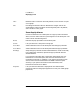User`s guide
Load Monitor
Displaying Load
262 5967–9446
To use Zoom
1 Select View➤Zoom… from the base window.
2 Use the Zoom pop-up menus to insert, delete, or
exchange items in the Zoom path.
3 Double click in a graph to set its Zoom focus point.
Load Monitor’s Zoom feature lets you see several graphs simultaneously
and view the relationships between their contents. By looking at these
relationships, you can discover network bottlenecks, plan for future
expansion, see who is using network resources and when, and so on.
Figure 57 on page 263 shows a sample Zoom view.
The power of the Load Monitor’s Zoom feature is its ability to show rela-
tionships between the different aspects of network traffic. You define the
relationships you want to view by building a Zoom path.
The current Zoom path is displayed as a series of pop-up menus near the
top of the view window. (See figure 57 on page 263.) For each element in
the Zoom path, Load Monitor shows the data graphically. The order of
the elements within the Zoom path indicates how each graph progres-
sively refines the information that is displayed.
When you set a Zoom focus point—or “Zoom in”—on a view graph,
subsequent graphs in the Zoom path are updated to show their status at
the Zoom focus point. You can then double click in the next graph in the
Zoom path to further refine the view.
The title area for each graph identifies the selected Zoom focus point, and
the Zoom path description underneath the Zoom pop-up menus indicates
all current focus points. In addition, for plot graphs and bar graphs a
dashed line is drawn through the selected Zoom focus point.
Availability
The Zoom… menu item requires NetMetrix RMON extensions; it is not
available when accessing standard RMON data.
For standard RMON data, some Zoom paths are allowed, depending on
which RMON groups are supported by the agent. Refer to page 264 for
further information.