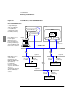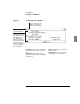User`s guide
Load Monitor
Running Load Monitor
256 5967–9446
To view a different instance
1 Push the Attach… button in the base window.
2 Choose the instance you want from the selection list and
push OK.
When you launch Load Monitor, it attaches to the instance you selected
(or the default instance for the data source) and displays that instance in
any view window. When you attach to a different instance, any open view
window showing live data is updated to reflect the newly-attached in-
stance. (Any view window showing a loaded archive file is not affected.)
The available instances depend on the type of data source and whether
you are accessing extended RMON or standard RMON data.
You can also attach to a specific instance with the loadmon -instance
instance_name
command.
If you launch Load Monitor against an ERM, you can attach to the
instance for any data source associated with that ERM. If you launch
against a particular ERM data source, however, you can attach only to
the instance for that data source; instances for other data sources associ-
ated with the same ERM will not be visible.
To view the error log
● Select File➤Error Log… from the base window or the
view window.
If an error occurs, Load Monitor notifies you by displaying the error log,
with the most recent error message visible. Error messages are generally
self-explanatory and suggest a corrective course of action where
appropriate.