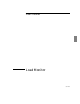User`s guide
Load Monitor
Running Load Monitor
5967–9446 249
The view window shows data from the selected data source. Depending
on how you launched Load Monitor, you may be able to select a different
data source within the application, as discussed on page 256.
When communicating with an ERM, you can display views based on data
from any of the ERM’s associated data sources. However, when you
launch against a particular ERM data source, you can attach only to that
data source; other data sources associated with the same ERM will not
be visible.
If you select more than one data source, a separate copy of Load Monitor
is started for each one. If you select more than one ERM data source, a
separate copy of Load Monitor is started for each one even if the multiple
selected data sources are associated with the same ERM.
Note: If your network has changed, you may encounter this message
when you launch the Load Monitor for an ERM or a probe: “Agent
xx.xx.xx.xx not found in agentdb.mgr.” (Where xx.xx.xx.xx is the IP ad-
dress for the agent.) The Agent Manager must be updated to show the
changes. To see the current state of the ERMs in your configuration,
launch the ERM Monitor by selecting Misc➤ ERM Monitor. You will re-
ceive a list of the actual associations. To update the tree, highlight the
ERM you wish to update, then select Edit➤ Contact Selected. This will
update association information in the tree for the new probes and re-
move any that no longer exist in the configuration. New probes will be
listed as unknown. With the ERM still highlighted in the tree, select
Edit➤ Contact Unknown. This will cause the Agent Manager to con-
tact the ERM and update the list of probes. The Agent Manager will now
know the probe types and list them accurately in the tree.
You can also start Load Monitor with the loadmon -agent <IP ad-
dress> -interface <ifIndex-#> -use_ext command.
OpenView NNM
The OpenView NNM Load Monitor menu items are context sensitive. To
launch against an ERM, ensure that the host’s symbol indicates the
agent type. To change the symbol type, use mouse button 3 on the host
symbol, select Change Symbol Type…, select the symbol class for
Network Device, then choose ERM.