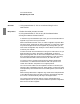User`s guide
Internetwork Monitor
Manipulating the View
208 5967–9446
To move nodes
One Node
● Using mouse button 2, click on a node and drag it to the
new location.
Many Nodes
1 Select the nodes you want to move.
2 Using mouse button 2, click on any of the selected nodes.
3 Drag the nodes to the new location.
In the MAC layer and Network layer views, you can move nodes within a
segment ring or from one ring to another.
When Internetwork Monitor starts, it creates a segment map that deter-
mines the initial assignment of nodes to segments. In some cases, nodes
may not be assigned to the correct segment. By moving nodes, you can
ensure that the segment map used by the view reflects the actual config-
uration of your network.
To move one node, use mouse button 2 to drag it to a new location. As you
drag the node, any nearby “drop zone” is highlighted, as shown in
figure 45 on page 209. You can also move multiple nodes at one time; to
do so, select the nodes first, then use mouse button 2 to click and drag
one of the selected nodes to the new location; all nodes will move.
To cancel a move in progress, press the Esc key before releasing the
mouse button, or release the mouse button when a drop zone is not
visible. The node will “snap back” to its original position.
You can also move nodes from one segment to another to see how your
network traffic is affected by the move. These “what if” scenarios are best
accomplished by Internetwork Monitor’s modeling features, discussed on
page 217.
When moving nodes within a segment ring, note that the node placement
is also determined by the layout policy property, discussed on page 210.
As a result, a moved node may not stay in its target location.
You cannot move interconnect devices (routers, pseudo-devices) to
another segment, nor can you move the node that represents a segment’s
data source to another segment.