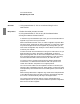User`s guide
Internetwork Monitor
Manipulating the View
206 5967–9446
To resize a segment ring
1 Select the segment ring.
2 Using mouse button 2, click on a selection handle and
drag the ring to its new shape and size.
You can resize segment rings within the graphical view. Select the seg-
ment ring so that the selection handles are visible. Using mouse
button 2, click on a selection handle, then drag the ring to its new size. A
shadow of the ring highlights as you drag the mouse, as shown in
figure 43.
When clicking on the segment ring, you can click on the ring, the ring
label, or within the ring (but not on a traffic line).
To cancel a resize in progress, press the Esc key or drag the mouse
pointer completely out of the window.
You cannot resize a segment ring beyond the edges of the view.
Figure 44 Resizing a Segment Ring
Use mouse button 2 to
click and drag a
selection handle,
resizing the ring
The segment ring
stays at its original
size until you release
the mouse button
To cancel a resize in
progress, press Esc
A ring “shadow”
shows the new size
and shape