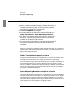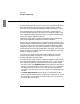User`s guide
Reporter
Exception Reporting
144 5967–9446
Designing report pages
As described on page 139, exception criteria are evaluated on per-graph
basis, but the entire page containing the exceptional graph is either
generated or not generated, depending on whether the criteria are met.
This scheme allows you to see other information—perhaps Top N or
Protocol Distribution graphs, which don’t have exception criteria—only
when a Network Health, Response Profile, or Component Health graph
on the same page is deemed exceptional.
Note that if two graphs on a page have exception criteria defined, the
page will be generated if either graph meets the exception.
Reporter lets you configure up to four graphs per page, allowing for one
exception graph and three supporting graphs. Of course, the more graphs
per page, the less space on the page is available for each graph. When
configuring reports, then, you need to balance the need for supporting
graphs with the amount of data presented in each graph. You may find it
helpful to repeat an exception graph in the report definition to allow for
additional supporting graphs.
For best results, make sure that the number of graphs in the report
aligns with the number of graphs per page; otherwise, the results
probably will not be what you expect.
The report Scope setting—Segment View, Multi-Segment View—affects
the order in which graphs are processed which, in turn, has an impact on
what supporting graphs are generated along with an exception graph.
● For reports with scope Segment View and more than one data source,
Reporter process all graphs for the first data source, then all graphs for
the second data source, and so on. For each data source, graphs are
processed in the same order as they are shown in the report definition
window.
● For Multi-Segment View, the first graph is processed for all data
sources, then the second graph is processed for all data sources, and so
on. The graphs are processed in the same order as they are shown in
the report definition window.