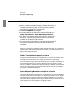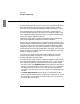User`s guide
Reporter
Exception Reporting
140 5967–9446
To define a graph’s exception criteria
1 Add or modify a Network Health, Response Profile, or
Component Health graph, as discussed on page 83,
page 105, and page 114, respectively.
2 Choose Exception parameters.
3 Indicate whether to define the exception based on a
Static Threshold or Auto-Adjusting Baseline.
4 For Static Threshold, select the statistic, choose the
direction, indicate the threshold value, and set the
number of consecutive data points.
5 For Auto-Adjusting Baseline, indicate what percent of
the time the statistic must be outside the baseline
envelope.
When you configure a Network Health, Response Profile, or Component
Health graph and select Exception parameters, a window like the one in
figure 29 on page 141 opens.
Static Threshold exception criteria
The Static threshold option is available only if at least one statistic was
selected from the Statistics or Targets parameters for this graph.
For this exception type, select which statistic (for example, Utilization %,
Average Response Time) to use for determining if the graph is excep-
tional. In addition, indicate the direction (above or below), the threshold
value, and the number of consecutive violations that must occur before
the graph is deemed exceptional.
Auto-Adjusting Baseline exception criteria
The Auto-adjusting baseline option is available only if you have selected
a baseline statistic in the Statistics or Targets parameters for this graph.
Consequently, you cannot choose Auto-Adjusting Baseline if you select
either the “Multi-Segment View” option (which shows all data sources in
each graph) or the “All targets in one graph” option.