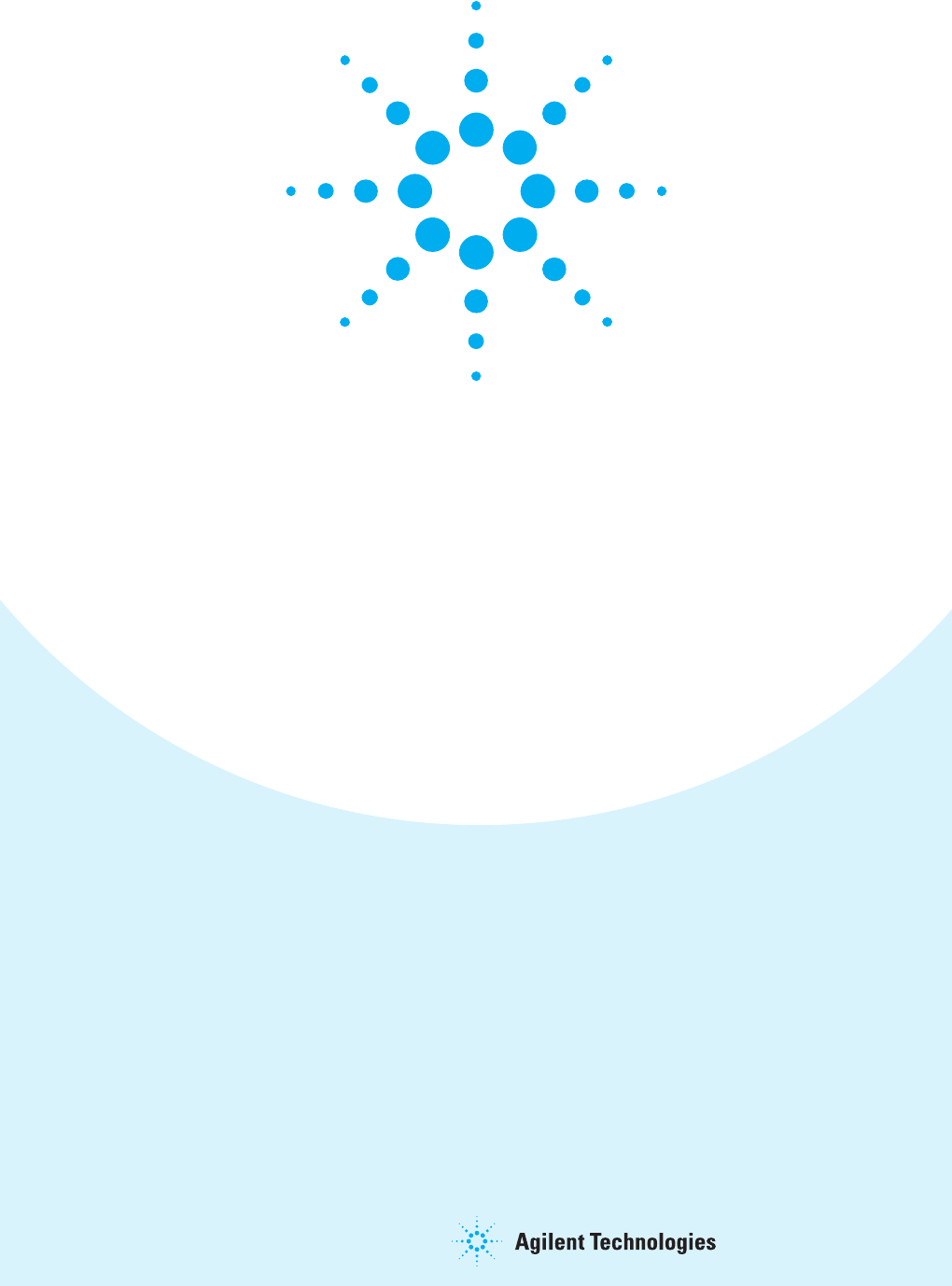Getting Started with the Agilent J-BERT N4903B High-Performance Serial BERT You only need a few minutes to get started with the J-BERT. This Getting Started Brochure helps you to quickly understand the operating principles and to set up your first BER test. If you need more detailed information on the N4903B, refer to the Online Help. The Help also offers printable versions of the User Guide and the Programming Guide.
Safety Summary Notice General Safety Precautions Copyright The following general safety precautions must be observed during all phases of operation of this instrument. Failure to comply with these precautions or with specific warnings elsewhere in this manual violates safety standards of design, manufacture, and intended use of the instrument. © Agilent Technologies, Inc. 2013 Revision Revision 10.
Installing the Agilent J-BERT Inspect Shipment Check if the J-BERT shipping container contains the following standard deliverables: If the contents are incomplete, if there is mechanical damage, or if the instrument does not work within its specifications, notify the nearest Agilent office. The Agilent office will arrange for repair or replacement without awaiting settlement. Agilent J-Bert N4903B High-Performance Serial BERT For the complete content of your delivery please refer to the Box Contents List.
Operating the Agilent J-BERT Now that the instrument is running, let’s take a look at its front panel elements: Accumulation Controls Instrument Setup Controls Keypad and Front Panel Knob PG Connectors Interference Channel Power Switch and Earth Terminal PG Controls ED Controls ED Connectors The Agilent J-BERT is available in different versions. Depending on your version, some of the hardware and functionality described in this brochure may not be available.
Operating the Agilent J-BERT Changing Parameters With the touchscreen, your finger is the mouse. Tipping an item with your finger is like clicking it with the mouse. You can use the numeric keypad to enter values by hand, or the large knob to adjust values. You can also use the knobs at the bottom of the instrument to change certain frequently used values at run-time.
Preparing the Test What Are We Testing? The quickest way to familiarize yourself with the instrument is to set up a short test. You can test the BER on a cable. All you need for this test is an APC/RPC cable for the data port connection and an APC/RPC-SMA adapter cable to connect the PG clock output to the ED clock input. Setting up the Pattern Generator First we need to set up the pattern generator. To keep things simple, let's set up LVDS logic levels for both the data and clock output.
Setting up the Instrument Setting up External Instruments Now we can use the External Instrument(s) menu to configure externally connected instrument using the Serial BERT’s GUI. Ensure that the physical connection among the Serial BERT and the external instruments are properly done and then turn them on. Also ensure that we have properly installed the external instruments, for example N4916B. 3 Use Config window to configure 1 Switch to External Insturment(s). externally connected instruments.
Setting up the Instrument Setting up the Error Detector The next step is to set up the error detector’s inputs. 1 Press the PG/ED button twice to switch to the error detector setup. 2 Switch to the Sampling Point Setup. 3 Click the Edit button. 3 4 Set the Input to Normal. This means, we need only 4 one cable that will be connected between the pattern generator and the data input port. 5 5 Set the Input Range so that it covers both the high and low voltage levels of the data signal.
Setting up the Instrument Synchronizing Selecting the Error the Pattern Ratio Mode makecan sure thaterror the error Now you select ratiodetector based on automatically syncs to theSymbol data pattern: Bit Comparison, 8B/10B Comparison, or Bit Comparison without PCIe3 SKPOS. Bit Comparison without PCIe3 SKPOS option is only applicable for PCI Express 3.0 Testing. 1 Open the Error Ratio window. 1 Open the Pattern Sync Setup dialog box.
Modifying the Test Setup Adjusting the Sampling Point You can adjust the sampling point manually, for example, to test the performance of your DUT closer to the edge of the eye. 1 Use the Decision Threshold knob to move the sampling point vertically. 2 Use the Data In Delay knob to move the sampling point horizontally. You can see how the BER increases when measuring at the edge of the eye.
Modifying the Test Setup Inserting Errors You can add a single bit error to the data stream by pressing the Error Add button. You could also loosen the data cable and wiggle it carefully. Watch how the BER changes. The pattern generator can also be set up to insert a specified BER in the data stream. This can, for example, be used for testing error correction algorithms.
Installing Hardware Options Installing the J20 Option To install the J20 Interface Channel: 1 Perform the regular shutdown procedure provided by the operating system. 2 Disconnect the instrument Caution from mains. Never plug in or remove a module while the instrument is connected to mains power. 3 Unscrew and remove the slot cover. 5 Press the lever until the 4 Insert the module module rests firmly in place, the front plate aligned with the Error Detector’s front panel. into the slot.