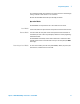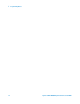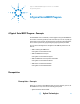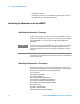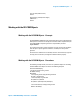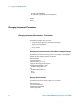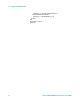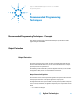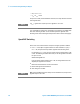Technical data
myEDDataIn.Synchronisation.SyncNow
End Sub
Setting Up a Pattern
The following code shows you how to set up a pattern. It additionally shows a
small function that converts strings into arrays that Visual Basic can handle.
Private Sub SetUpPattern()
Dim myPattern As AgilentBertLib.IAgilentBertLocalPatternfile
' Use local pattern 13 to save the pattern files
' to a different location
Set myPattern = myBERT.LocalPatternfiles._
Item(myBERT.LocalPatternfiles.Name(13))
With myPattern
' Set the length and description
.Length = 8
.Description = "Test pattern"
' Define the pattern to be alternate, set the data
' For VB, we have to convert the data to an array of doubles
' See function below for details
.Alternate = True
.SetData 1, AgilentLocalPatternFormatBin, _
SetPatternData("00001111", AgilentLocalPatternFormatBin)
.SetData 2, AgilentLocalPatternFormatBin,
SetPatternData("11111111", AgilentLocalPatternFormatBin)
End With
' And now load the pattern to the pattern generator
myPGOut.SelectData AgilentN490xPGOutputSelectFile, _
myPattern.Location
' And to the error detector
myEDDataIn.SelectData AgilentBertEDDataInSelectFile, _
myPattern.Location
End Sub
Private Function SetPatternData(DataString As String, _
Format As AgilentBertLib.AgilentBertEDPatternFormatEnum)
Dim myPattern() As Double
Dim ix As Integer
ReDim myPattern(Len(DataString) - 1)
For ix = 1 To Len(DataString)
Select Case Format
' How to interpret the string depends on the format
Case AgilentBertEDPatternFormatBin
myPattern(ix - 1) = CByte(Mid(DataString, ix, 1))
Case AgilentBertEDPatternFormatHex
A Typical SerialBERT Program 2
Agilent J-BERT N4903B High-Performance Serial BERT 17